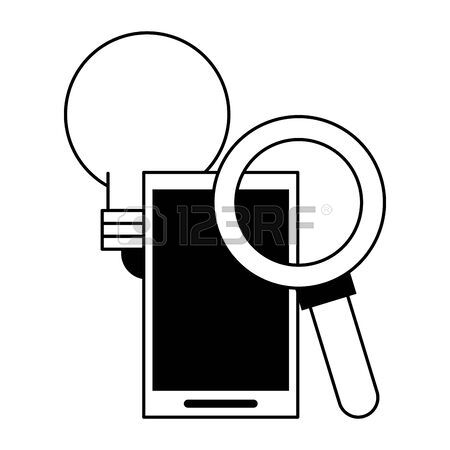Corel Painter X3 Win/Mac, EDU, EN manuals
Owner’s manuals and user’s guides for Graphics software Corel Painter X3 Win/Mac, EDU, EN.
We providing 1 pdf manuals Corel Painter X3 Win/Mac, EDU, EN for download free by document types: User's Guide

Corel Painter X3 Win/Mac, EDU, EN User's Guide (943 pages)
Brand: Corel | Category: Graphics software | Size: 11.14 MB |

Table of contents
4
10
12
14
18
22
25
28
72
89
89
112
114
116
121
123
124
125
126
127
128
129
130
132
134
142
145
145
150
152
153
179
218
219
221
224
225
232
237
240
254
255
255
255
256
258
262
262
262
262
270
273
280
280
280
280
290
296
308
315
322
322
345
357
359
363
365
369
385
391
396
396
409
412
415
418
419
420
421
422
430
433
434
438
450
454
458
464
466
468
470
474
478
481
481
481
486
488
490
492
494
496
498
500
502
504
510
512
516
520
521
525
534
536
538
540
548
552
561
578
603
610
611
612
619
628
635
670
690
691
695
700
706
710
714
716
722
722
726
733
733
750
754
756
758
762
764
766
768
770
774
777
777
780
789
792
793
794
796
798
800
802
803
803
804
804
808
810
816
823
824
825
839
848
856
857
888
890
892
894
896
898
900
902
904
906
908
910
912
914
916
918
920
922
924
926
928
930
932
934
936
938
940
942
More products and manuals for Graphics software Corel
| Models | Document Type |
|---|---|
| PaintShop Pro X6 Ultimate |
User's Guide
 Corel PaintShop Pro X6 Ultimate, EN,
224 pages
Corel PaintShop Pro X6 Ultimate, EN,
224 pages
|
| CAD 2014 |
Specifications
 Corel CAD 2014,
21 pages
Corel CAD 2014,
21 pages
|
| Painter 12, WIN, MAC, 251-350u |
Datasheet
 Corel Painter 12, WIN, MAC, 11-25u, MLNG,
26 pages
Corel Painter 12, WIN, MAC, 11-25u, MLNG,
26 pages
|
| PaintShop Pro X4 |
User's Guide
 Corel PaintShop Pro X4 User guide,
194 pages
Corel PaintShop Pro X4 User guide,
194 pages
|
| CDGSX7FRNLDBUG |
Datasheet
 Corel CorelDRAW Graphics Suite X7 EN UPG,
37 pages
Corel CorelDRAW Graphics Suite X7 EN UPG,
37 pages
|
| CDTSX6MLDVDAEU |
Datasheet
 Corel CorelDRAW Technical Suite X6, ML,
26 pages
Corel CorelDRAW Technical Suite X6, ML,
26 pages
|
| PSPX4ITMBC |
Datasheet
 Corel PaintShop Pro X4,
2 pages
Corel PaintShop Pro X4,
2 pages
|
| CDGSX6ESBPEUSBE |
Datasheet
 Corel CorelDRAW Graphics Suite X6, LMP, ML,
28 pages
Corel CorelDRAW Graphics Suite X6, LMP, ML,
28 pages
|
| LCCDGSX6ML3 |
Datasheet
 Corel DRAW Graphics Suite X6,
11 pages
Corel DRAW Graphics Suite X6,
11 pages
|
| LCCDGSX4ENA |
Datasheet
 Corel DRAW Graphics Suite X4, Home & Student,
32 pages
Corel DRAW Graphics Suite X4, Home & Student,
32 pages
|
| CDGSX5CZPLHBB |
Datasheet
 Corel CDGSX5CZPLHBB,
9 pages
Corel CDGSX5CZPLHBB,
9 pages
|
| KO2ENGPCM |
Datasheet
 Corel KnockOut 2,
2 pages
Corel KnockOut 2,
2 pages
|
| Painter 2015 |
User's Guide
 Corel Painter 2015,
968 pages
Corel Painter 2015,
968 pages
|
| PaintShop Pro X7, DE |
User's Guide
 Corel PaintShop Pro X7 Ultimate,
857 pages
Corel PaintShop Pro X7 Ultimate,
857 pages
|
| CDGSX7DEDBUG |
Specifications
 Corel CorelDRAW Graphics Suite X7, CZ/PL,
37 pages
Corel CorelDRAW Graphics Suite X7, CZ/PL,
37 pages
|