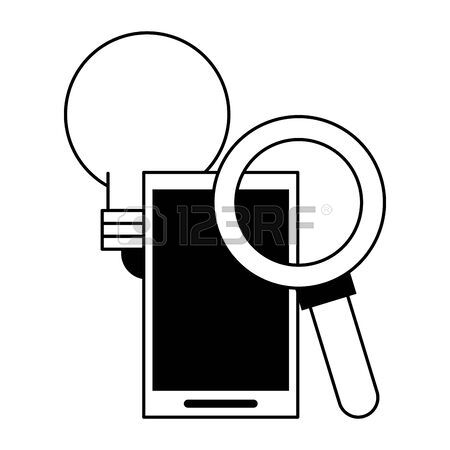Corel PaintShop Pro X4 manuals
Owner’s manuals and user’s guides for Graphics software Corel PaintShop Pro X4.
We providing 1 pdf manuals Corel PaintShop Pro X4 for download free by document types: User's Guide

Corel PaintShop Pro X4 User's Guide (194 pages)
Brand: Corel | Category: Graphics software | Size: 3.91 MB |

Table of contents
Contents
3
About Corel
13
Preview area
28
Thumbnails
28
Using tools
36
Open
43
Save
45
Edit workspace
106
Adding borders
108
4 Click OK
109
button to remove
112
5 Click Align
118
7 Click Process
119
3 Click Process
121
The Color Picker
130
Applying effects
135
3 Click OK
137
4 Click Apply
138
Picture Frame
148
Warping images
150
Creating layers
158
Renaming layers
159
Viewing layers
160
Invert
170
Select None
170
To create text
172
Palettes
172
Formatting text
173
Printing
177
Print
178
Print Layout
179
Open Template
180
Open Image
180
Index 175
181
Index 177
183
Index 179
185
Index 181
187
Index 183
189
Index 185
191
 Corel CorelDRAW Graphics Suite X7 EN UPG,
37 pages
Corel CorelDRAW Graphics Suite X7 EN UPG,
37 pages
 Corel CorelDRAW Technical Suite X6, ML,
26 pages
Corel CorelDRAW Technical Suite X6, ML,
26 pages
 Corel PaintShop Pro X4,
2 pages
Corel PaintShop Pro X4,
2 pages
 Corel CorelDRAW Graphics Suite X6, LMP, ML,
28 pages
Corel CorelDRAW Graphics Suite X6, LMP, ML,
28 pages
 Corel DRAW Graphics Suite X6,
11 pages
Corel DRAW Graphics Suite X6,
11 pages
 Corel DRAW Graphics Suite X4, Home & Student,
32 pages
Corel DRAW Graphics Suite X4, Home & Student,
32 pages
 Corel CDGSX5CZPLHBB,
9 pages
Corel CDGSX5CZPLHBB,
9 pages
 Corel KnockOut 2,
2 pages
Corel KnockOut 2,
2 pages
 Corel Painter 2015,
968 pages
Corel Painter 2015,
968 pages
 Corel PaintShop Pro X7 Ultimate,
857 pages
Corel PaintShop Pro X7 Ultimate,
857 pages
 Corel CorelDRAW Graphics Suite X7, CZ/PL,
37 pages
Corel CorelDRAW Graphics Suite X7, CZ/PL,
37 pages
 Corel Painter X3, EN,
943 pages
Corel Painter X3, EN,
943 pages
 Corel PaintShop Pro X6 Ultimate, EN,
224 pages
Corel PaintShop Pro X6 Ultimate, EN,
224 pages
 Corel CAD 2014,
21 pages
Corel CAD 2014,
21 pages
 Corel Painter 12, WIN, MAC, 11-25u, MLNG,
26 pages
Corel Painter 12, WIN, MAC, 11-25u, MLNG,
26 pages
Corel devices