Corel Painter X3 Win/Mac, EDU, EN User's Guide
Browse online or download User's Guide for Graphics software Corel Painter X3 Win/Mac, EDU, EN. Corel Painter X3, EN User Manual
- Page / 943
- Table of contents
- TROUBLESHOOTING
- BOOKMARKS
- User Guide 2
- Contents 4
- Contents iii 6
- Contents v 8
- Contents vii 10
- Contents ix 12
- Contents xi 14
- Contents xiii 16
- Contents xv 18
- Contents xvii 20
- Contents xix 22
- Welcome to Corel Painter 24
- Documentation conventions 25
- menu item) 25
- Quick Clone 25
- To access the Help 26
- To use the Help 26
- Additional resources 28
- Registration 28
- Corel Cinco for Painter 28
- About Corel Corporation 30
- Workspace tour 42
- Workspace tour 21 44
- Exploring the Document window 45
- Workspace tour 23 46
- Exploring the toolbox 47
- Workspace tour 25 48
- Workspace tour 27 50
- Displaying the toolbox 51
- To open or close the toolbox 52
- To move the toolbox 52
- To change the toolbox display 52
- Displaying the property bar 53
- Exploring the Navigator panel 54
- Brush Selector bar 56
- Exploring panels and palettes 57
- ™ Hard Media, Color 58
- Workspace tour 37 60
- Workspace tour 39 62
- To group panels into palettes 63
- To expand or collapse a panel 64
- To resize a panel or palette 64
- To dock or undock a palette 65
- To create a custom palette 66
- Managing custom palettes 67
- Working with libraries 68
- To create a new workspace 69
- To import a workspace 70
- To export a workspace 70
- To delete a workspace 70
- Photoshop 72
- Creating documents 79
- To create a new document 80
- Understanding resolution 81
- Opening and placing files 82
- To open a document 84
- To place a file 84
- Switching document views 85
- To switch viewing modes 86
- Zooming images 88
- To zoom in 89
- To zoom out 89
- To zoom to fit the screen 90
- To rotate an image 91
- To rotate the canvas 92
- Flipping images 93
- Image flipped horizontally 94
- Image flipped vertically 94
- Repositioning images 95
- Cropping images 96
- Saving and backing up files 99
- Choosing a file format 100
- Emailing documents 103
- Using two monitors 104
- Wacom Intuos support 105
- Drag-and-drop features 108
- Keyboard shortcuts 110
- Customizing keys 112
- To manage key sets 113
- To revert keyboard shortcuts 113
- Toolbox commands 114
- Panel commands 116
- Corel Painter menu commands 117
- File menu commands 117
- Edit menu commands 118
- Canvas menu commands 118
- Layers menu commands 119
- Select menu commands 119
- Shapes menu commands 119
- Effects menu commands 120
- Window menu commands 120
- Screen navigation 121
- Panel navigation 121
- Panel menu commands 122
- Brush tools 123
- Selection tools 124
- Adjuster tools 125
- Shape tools 126
- Animation 127
- Lighting 128
- Layer selection tools 128
- Other commands 129
- Painting 130
- Choosing a painting workflow 131
- Painting 109 132
- Exploring painting media 133
- Painting 111 134
- Displaying reference images 135
- To display a reference image 136
- To move a reference image 136
- Clearing the canvas 137
- Setting up the drawing cursor 137
- To set brush ghost options 138
- To set brush tracking 140
- To set brush calibration 140
- Using a stylus vs. a mouse 141
- Painting 119 142
- To draw freehand lines 144
- To draw straight lines 144
- To constrain freehand strokes 145
- To fade a stroke 145
- To undo a stroke 145
- Erasing image areas 146
- Letting media pool 148
- Making 360° strokes 148
- Painting with airbrushes 149
- Adjusting spread 150
- Painting 129 152
- To record a stroke 153
- To play back a stroke 153
- To play back strokes randomly 153
- To save a stroke 153
- Reference: Troubleshooting 154
- Applying paper texture 157
- To create a paper texture 158
- To capture paper texture 159
- To delete a paper texture 160
- To rename a paper texture 160
- To invert paper grain 161
- To scale paper grain 161
- To randomize paper grain 163
- Auto-painting photos 164
- To create an underpainting 165
- Auto-painting photos 143 166
- Auto-painting photos 145 168
- Restoring detail to paintings 170
- Image cloning and sampling 172
- To clone an image 175
- To enable tracing paper 176
- Using Quick Clone 177
- Setting cloning preferences 177
- To customize cloning behavior 178
- Source panel (4) 179
- To edit a clone source image 180
- Painting in the clone 182
- To choose a cloner brush 184
- Using brush loading 185
- Performing offset sampling 186
- To scale the sample source 192
- To rotate the sample source 193
- To warp the sample source 196
- Using the Layout Grid 202
- To set Layout Grid options 203
- To move a Layout Grid 205
- To create a mirror painting 206
- Using Perspective Guides 209
- To show Perspective Guides 211
- Using rulers 218
- Using guides 219
- Using Snap to Guides 220
- Using the grid 221
- Using Snap to Grid 222
- Color 201 224
- Color panel 225
- To display the Color panel 226
- To choose the Main Color 227
- Resizing the Color panel 228
- Changing the paper color 230
- Sampling colors from images 231
- Cloning color 232
- Mixer panel tools 234
- To display the Mixer panel 236
- To choose a Mixer Pad 236
- To resize the Mixer panel 236
- To mix colors 237
- To paint from the Mixer panel 238
- To sample multiple colors 238
- Color 217 240
- To clear the Mixer pad 241
- Saving the Mixer pad 242
- Working with color sets 243
- To open a color set 244
- To import a color set 244
- To create a color set 246
- Editing color sets 247
- To delete a color 248
- To replace a color 248
- To show or hide a color 248
- Annotating colors 249
- To create annotations 250
- To delete an annotation 250
- To show or hide annotations 250
- Setting color variability 251
- Setting Color Expression 251
- Loading multiple colors 251
- Working with color fills 252
- Applying a color as a fill 253
- Color 231 254
- To undo a fill 255
- To limit leakage 255
- To close a leak 255
- Color 233 256
- Color management 258
- Color management 237 260
- Saturated 262
- Relative 262
- Colorimetric 262
- Perceptual 262
- Color management 241 264
- To preview a color profile 265
- To soft-proof an image 265
- To turn off soft-proofing 265
- Converting color profiles 266
- To convert a color profile 267
- Color management 245 268
- Working with presets 269
- 4 Click Yes 270
- Original Color Values 273
- Corrected 273
- 1/4 tone 280
- Mid tone 280
- 3/4 tone 280
- Highlights 280
- To adjust colors equally 282
- Adjusting selected colors 284
- To adjust a selected color 285
- Equalizing images 287
- To equalize colors 288
- Inverting colors 290
- Posterizing an image 291
- Applying video legal colors 292
- Dodging and burning 293
- Libraries 296
- To export a library 297
- To create a library 298
- To remove a library 298
- Restoring default libraries 300
- To restore a default library 301
- Understanding brushes 302
- Exploring brush categories 303
- Just Add Water Smear Smudge 305
- Bleach Eraser Flat Eraser 308
- (works with 308
- Bulge Confusion Hurricane 309
- Blur Dodge Burn 315
- To search for brush variants 319
- To set brush size 321
- To set opacity 322
- To set grain 322
- To copy a brush variant 326
- To move a brush variant 326
- To save a brush variant 327
- To delete a brush variant 328
- To remove a brush category 330
- To create a brush library 331
- To delete a brush library 331
- To import a brush library 332
- To export a brush library 333
- To import a brush category 334
- To export a brush category 334
- To import a brush variant 334
- Saving a brush look 335
- Creating brush dabs 336
- To create a brush dab shape 337
- Exploring Brush Controls 339
- Expression settings 340
- To preview brushstrokes 343
- To preview brush dabs 343
- Calibrating brush variants 344
- General controls 345
- General controls: Dab types 345
- To choose a dab type 350
- To choose a stroke type 352
- General controls: Source 356
- General controls: Multicore 357
- Opacity controls 357
- To set brush opacity 358
- Grain controls 359
- Stroke Attribute controls 360
- Size controls 363
- Angle controls 365
- To set brush shape 368
- To set brush dab angle range 368
- Spacing controls 369
- To set minimum dab spacing 370
- To boost brushstrokes 370
- Changing dab profiles 371
- Hard Media Profiles 372
- Real Watercolor controls 373
- Resistance setting (right) 375
- Real Wet Oil controls 379
- Computed Circular controls 385
- Hard Media controls 385
- Bristle controls 385
- RealBristle controls 386
- Static Bristle controls 387
- To set bristle thickness 388
- Airbrush controls 389
- Feature Jitter (right) 390
- To set paint spread 391
- To set ink flow 391
- Artists’ Oils controls 392
- To paint in Dirty Mode 395
- Impasto controls 396
- Digital Watercolor controls 396
- Water controls 396
- To adjust watercolor controls 400
- Liquid Ink controls 401
- To choose an ink type 406
- To set smoothness 406
- To set ink volume 406
- To set random volume 407
- To set random size 407
- To set bristle fraction 407
- To set random bristle volume 407
- Stroke Jitter controls 408
- Well controls 409
- To set resaturation 411
- To set color bleed 411
- To set brush dryout 411
- To enable brush loading 411
- Mouse controls 412
- Smoothing controls 413
- Image Hose controls 414
- Rake controls 415
- To set brush contact angle 417
- To set brush scale 417
- To set bristle displacement 417
- Multi controls 418
- Cloning controls 419
- Scale cloning 420
- Rotate cloning 421
- Rotate & Mirror cloning 421
- Rotate, Scale, Shear cloning 422
- Bilinear cloning 422
- Perspective cloning 423
- To set clone color 424
- To set clone type 425
- To tile clone source 425
- Color Variability controls 426
- Color Expression controls 428
- Jitter brushes 430
- To choose a Jitter variant 432
- Brush control panel with 433
- Jitter controls 433
- For more information, see 433
- Watercolor 434
- To wet the Watercolor layer 436
- Watercolor 415 438
- To adjust diffusion 440
- To adjust wet fringe 440
- To choose a flow map 445
- Customizing flow maps 446
- To customize a flow map 448
- Hard Media 450
- Modifying Hard Media profiles 452
- Hard Media 431 454
- Previewing Hard Media dabs 455
- Getting started with markers 456
- Customizing markers 457
- Image hose 458
- Using the Image hose 459
- To use the Image hose 460
- (left) and 20% (right) 462
- Indexing nozzle files 463
- Image hose 441 464
- To change the indexing rule 465
- Image hose 443 466
- Image hose 445 468
- Creating a 1-Rank nozzle 469
- Image hose 447 470
- Creating a 2-Rank nozzle 471
- To build a 2-Rank nozzle 472
- Creating a 3-Rank nozzle 473
- Image hose 451 474
- To load a 1-Rank nozzle file 475
- To retrieve and edit a nozzle 476
- Image hose 455 478
- RealBristle brushes 480
- Brush Tip 481
- Bristle Length 481
- Ferr ule 481
- RealBristle brushes 459 482
- To open the RealBristle panel 484
- Liquid Ink 486
- Using Liquid Ink controls 487
- Liquid Ink 465 488
- Impasto 467 490
- Impasto 469 492
- Impasto 471 494
- Impasto 473 496
- Impasto 475 498
- Impasto 477 500
- Layers 479 502
- Getting started with layers 503
- Layers 481 504
- Displaying the layers panel 506
- Creating and deleting layers 508
- To delete a layer 509
- Layers 487 510
- To name a layer or group 511
- Selecting layers 512
- To select a layer 513
- To deselect layers 514
- To show layer indicators 514
- To copy and paste a layer 515
- To duplicate a layer 515
- Moving layers 516
- To move or nudge a layer 517
- Transforming layers 518
- Aligning layers 520
- Locking layers 521
- Showing or hiding layers 522
- Changing layer order 523
- Viewing layer position 524
- Grouping layers 525
- To create a group 526
- To open or close a group 526
- To ungroup layers 527
- To collapse a group 527
- Painting on layers 528
- To paint on a layer 529
- Preserving layer transparency 530
- Adjusting layer opacity 531
- Adding drop shadows to layers 532
- Layers 511 534
- Layers 513 536
- Layers 515 538
- Layers 517 540
- To create a blank layer mask 542
- Applying layer masks 544
- To select a layer mask 545
- To view a layer mask 545
- Copying layer masks 546
- Inverting layer masks 547
- Editing layer masks 547
- Layers 525 548
- Working with reference layers 549
- To commit a reference layer 550
- Alpha Channels 552
- To create a blank channel 553
- To copy a channel 554
- Alpha Channels 533 556
- To display the channels panel 558
- To select a channel 558
- To view or hide a channel 558
- Setting channel attributes 559
- To delete a channel 560
- To clear a channel 560
- Editing channels 561
- To paint in a channel 562
- To feather a channel 563
- To invert a channel 563
- To fill a channel 563
- Alpha Channels 541 564
- To make a freehand selection 571
- To select the entire canvas 571
- The image 578
- Viewing selections 582
- Inverting selections 583
- Stroking selections 584
- To smooth a selection 586
- To add to a selection 587
- To subtract from a selection 587
- Moving selections 589
- To transform a duplicate 590
- To scale a selection 591
- To rotate a selection 592
- To skew a selection 593
- To distort a selection 594
- Canceling transformations 595
- Common options for effects 596
- To fade an effect 597
- Applying Smart Blur 601
- Applying Camera Motion Blur 601
- Applying Depth of Field 602
- Depth of Field 603
- Depth of Field controls 605
- Applying Glass Distortion 606
- Applying Motion Blur 609
- Sharpening focus 610
- Softening focus 611
- To soften focus 612
- Applying Zoom Blur 613
- Applying Marbling 613
- To create a marbling recipe 614
- The Auto Van Gogh effect 618
- Applying Blobs 619
- Creating custom tiles 620
- To apply custom tiles 621
- Custom tile controls 623
- Applying Grid Paper 624
- Applying Growth effects 625
- Applying Highpass 626
- Applying the Maze effect 627
- Placing elements 628
- To place elements 629
- To apply a Pop Art Fill 631
- Layers panel 635
- Adjusting light properties 637
- Using paper to create texture 638
- (right) settings applied 641
- Creating embossed effects 644
- To create an embossed effect 645
- Creating reflection maps 647
- Adjusting texture lighting 649
- To adjust texture lighting 650
- To apply a screen 651
- Color Overlay controls 654
- Dye Concentration controls 657
- Express Texture controls 659
- Applying a warp effect 660
- Applying the Woodcut effect 662
- Applying the Distress effect 664
- Distress controls 666
- To apply Serigraphy effects 667
- Applying the Sketch effect 668
- Dynamic Plug-ins 670
- To delete a dynamic layer 672
- To burn a layer or selection 674
- Dynamic Plug-ins 653 676
- To apply a bevel effect 678
- Dynamic Plug-ins 657 680
- Dynamic Plug-ins 659 682
- Liquid Lens tool Example 684
- Rain melts the image 688
- Liquid Metal tool Example 690
- Brush tool 690
- Circle tool 691
- Dynamic Plug-ins 669 692
- To create negative metal 694
- To remove metal 695
- To show metal droplet handles 695
- To select metal droplets 695
- To move metal droplets 696
- Dynamic Plug-ins 675 698
- Patterns 700
- To apply a pattern as a fill 701
- Painting with patterns 702
- To paint with a pattern 703
- To paint with pattern opacity 704
- Creating and editing patterns 705
- Patterns 683 706
- To create a masked pattern 707
- Creating seamless patterns 708
- Patterns 687 710
- Creating fractal patterns 711
- To create fractal patterns 712
- Patterns 691 714
- Gradients 716
- To apply a gradient as a fill 717
- To paint a gradient 718
- Adjusting gradients 720
- To gradient direction 721
- To change a gradient angle 721
- Main color 722
- Additional color 722
- Two-point gradient 722
- New color control 722
- To edit a gradient 724
- To add color to a gradient 724
- To change the gradient hue 725
- Saving gradients 726
- Mosaics and tessellations 728
- Creating a mosaic 729
- Mosaics and tessellations 707 730
- Selecting and removing tiles 732
- To select tiles 733
- To deselect tiles 733
- To remove tiles 733
- Mosaics and tessellations 711 734
- To change the grout color 735
- To adjust tile dimensions 735
- Mosaics and tessellations 713 736
- Filling an area with tiles 739
- Creating 3D tiles 740
- Re-rendering mosaic tiles 742
- Creating tessellations 744
- Mosaics and tessellations 723 746
- To create a tessellation 747
- Mosaics and tessellations 725 748
- To color tessellations 749
- Applying weaves 750
- To apply a weave as a fill 751
- Editing and saving weaves 752
- Creating weave patterns 753
- Weaves 731 754
- Weaves 733 756
- Weaves 735 758
- Designing the tie-up 759
- To modify the tie-up 760
- Weaves 739 762
- Weaves 741 764
- Weaves 743 766
- Weaves 745 768
- Weaves 747 770
- An image created with shapes 772
- Getting started with shapes 773
- Drawing shapes 774
- To draw an oval or circle 775
- Drawing lines and curves 776
- Wing handle 777
- Anchor point 777
- To draw a line segment 778
- To add to an open shape path 779
- To draw a freehand shape 779
- Shapes 757 780
- Selecting a shape 782
- To set shape fill attributes 784
- To set shape flatness 785
- To move anchor points 786
- Adjusting curvature 787
- To adjust a curve 788
- To cut a shape 789
- To join endpoints 790
- Shapes 769 792
- Resizing a shape 793
- Rotating a group of shapes 793
- To resize a shape 794
- To rotate a shape 794
- To skew a shape 794
- Duplicating shapes 795
- Combining shapes 796
- To create a compound shape 797
- To release a compound shape 797
- Blending shapes 798
- Shapes 777 800
- Adding text 802
- Formatting text 803
- Aligning text 803
- To align text 804
- To kern text 804
- To adjust leading 804
- Rotated text (right) 805
- Adding drop shadows to text 806
- Applying effects to text 806
- Applying curves to text 807
- Adding text 785 808
- Converting text layers 809
- Dropping text 810
- To create a new movie 815
- You can also 816
- Opening a Corel Painter movie 817
- Selecting movie frames 819
- Editing frame content 819
- Previewing animations 820
- Using onion skinning 820
- Animating with layers 821
- To create motion with layers 822
- Repeating frames 823
- Inserting movies 824
- Rotoscoping 825
- Applying scripts to movies 826
- To apply a script to a movie 827
- Exporting movies as QuickTime 828
- Exporting animated GIFs 832
- Getting started with scripts 836
- Displaying the Scripts panel 837
- Recording and playing scripts 838
- To record a script 839
- To play a script 839
- To enable background scripts 840
- Preferences General 840
- To play a background script 841
- To edit script parameters 842
- Converting scripts to movies 843
- To import a script 845
- To export a script 845
- To import a script library 845
- To export a script library 846
- To create a script library 846
- To delete a script library 847
- Printing images 848
- Printing your work 849
- To print to a file 850
- General notes on printing 851
- Printing images 829 852
- Corel Painter tool 855
- Corel Painter 856
- PSD file format 857
- Setting preferences 860
- Interface preferences 862
- Performance preferences 863
- Setting preferences 841 864
- Shapes preferences 865
- Cloning preferences 866
- Connection preferences 867
- • Do one of the following: 868
- Choosing web-safe colors 870
- Choosing web-friendly brushes 872
- Creating transparent GIFs 873
- Creating animated GIFs 875
- Creating rollovers 876
- Creating image maps 878
- Creating web page backgrounds 881
- Creating web buttons 884
- Numerics 888
- Index 867 890
- Index 869 892
- Index 871 894
- Index 873 896
- Index 875 898
- Index 877 900
- Index 879 902
- Index 881 904
- Index 883 906
- Index 885 908
- Index 887 910
- Index 889 912
- Index 891 914
- Index 893 916
- Index 895 918
- Index 897 920
- Index 899 922
- Index 901 924
- Index 903 926
- Index 905 928
- Index 907 930
- Index 909 932
- Index 911 934
- Index 913 936
- Index 915 938
- Index 917 940
- Index 919 942
Summary of Contents
Contents viiPreviewing and soft-proofing color profiles. . . . . . . . . . . . . . . . . . . . . . . 242Assigning or removing color profiles . . . .
Creating, navigating, and manipulating documents 77The location of the last file saved is stored and used for iterative saves unless you specify a new
78 Corel Painter X3 Getting Started Guideto the original. However, because the JPEG algorithm takes into account the sensitivity of the eye to differe
Creating, navigating, and manipulating documents 79Saving GIF filesCorel Painter lets you save documents as GIF files. GIF, a file format using 8 or f
80 Corel Painter X3 Getting Started GuideSaving Adobe Photoshop (PSD) filesCorel Painter can save files in Adobe Photoshop (PSD) format. For optimum c
Creating, navigating, and manipulating documents 81To email a document1 Choose File Email Image.2 Type the image name in the Image Name text box.3 I
82 Corel Painter X3 Getting Started Guidetime. If a panel or palette straddles two monitors, it automatically snaps to the nearest vertical edge of th
Creating, navigating, and manipulating documents 83Using the Intuos airbrush wheel The Intuos Airbrush — the first true computer airbrush — provides f
84 Corel Painter X3 Getting Started GuideYou can simultaneously perform panning (1), zooming (2), and rotating (3).You also have the ability to change
Creating, navigating, and manipulating documents 85To restore the canvas position, rotation, and zoom level• Double-tap two fingers simultaneously on
viii Corel Painter X3 Getting Started GuideSearching and selecting brushes . . . . . . . . . . . . . . . . . . . . . . . . . . . . . . . 295Setting ba
Keyboard shortcuts 87Keyboard shortcutsMany features in Corel Painter have keyboard shortcuts which allow you to access a variety of tools quickly and
88 Corel Painter X3 Getting Started GuideThe four modifier keys on the Windows keyboard are Ctrl, Alt, Shift, and the Spacebar.The keyboard shortcuts
Keyboard shortcuts 89• Panel menu commands• Brush tools• Selection tools• Adjuster tools• Shape tools•Animation• Lighting• Layer selection tools• Mosa
90 Corel Painter X3 Getting Started Guide3 Choose a command from the Application Commands list.4 In the Shortcut column next to the command, type the
Keyboard shortcuts 91Key set files created on the Mac OS cannot be imported into Corel Painter on Windows. Likewise, key set files created on Windows
92 Corel Painter X3 Getting Started GuideDrawing and painting toolsBrush (Freehand line) BBrush (Straight line) VPaint Bucket KDropper DDodge ‘Burn =S
Keyboard shortcuts 93Panel commandsShape edit toolsScissors ZAdd point AConvert point YRemove point XTransform toolTransform tool Option + Command + T
94 Corel Painter X3 Getting Started GuideCorel Painter menu commandsFile menu commandsCommand Mac OS WindowsPreferences GeneralCommand + ,Ctrl + ,Hi
Keyboard shortcuts 95Edit menu commandsCanvas menu commandsCommand Mac OS WindowsUndo Command + ZCtrl + ZRedo Command + YCtrl + YFade Command + Shift
96 Corel Painter X3 Getting Started GuideLayers menu commandsSelect menu commandsShapes menu commandsCommand Mac OS WindowsNew layer Command + Shift +
Contents ixSize controls. . . . . . . . . . . . . . . . . . . . . . . . . . . . . . . . . . . . . . . . . . . . . . 340Angle controls . . . . . . . .
Keyboard shortcuts 97Effects menu commandsWindow menu commandsCommand Mac OS WindowsLast effect Command + /Ctrl + /Auto clone Command + Shift + Z Ctrl
98 Corel Painter X3 Getting Started GuideScreen navigationPanel navigationCommand Mac OS WindowsScroll image with grabber Spacebar SpacebarCenter imag
Keyboard shortcuts 99Panel menu commandsCommand Mac OS WindowsLayers panelSelect all layers Command + Shift + 1Ctrl + Shift + 1Delete layer Command +
100 Corel Painter X3 Getting Started GuideBrush toolsCommand Mac OS WindowsBrush controlsDropper Option AltLayer adjuster Command CtrlResize brush Opt
Keyboard shortcuts 101Selection toolsColorsCorrect colors Command + Shift + KCtrl + Shift + KToggle between main and additional colorsShift + XShift +
102 Corel Painter X3 Getting Started GuideAdjuster toolsCommand Mac OS WindowsLayer adjuster Command (except when either the screen navigation or Shap
Keyboard shortcuts 103Shape toolsShape design toolsSelection adjusterSelect/Deselect mode Shift ShiftFree transformDistort Option + corner handles Alt
104 Corel Painter X3 Getting Started GuideShape objects toolsShape selection toolAnimationCommand Mac OS WindowsRectangleConstrain to square Shift + c
Keyboard shortcuts 105LightingLayer selection toolsMosaicsCommand Mac OS WindowsLighting mover Shift + Command + LShift + Ctrl + LCommand Mac OS Windo
106 Corel Painter X3 Getting Started GuideOther commandsCommand Mac OS WindowsAdd current color to color setCommand + Shift + TCtrl + Shift + TSwap co
x Corel Painter X3 Getting Started GuideChoosing a Jitter brush variant. . . . . . . . . . . . . . . . . . . . . . . . . . . . . . . . 407Controlling
Painting 107PaintingThe Corel Painter application lets you draw and paint as you might with real artists’ tools and media. In your studio, you use bru
108 Corel Painter X3 Getting Started GuideChoosing a painting workflowCorel Painter includes a wide array of tools and features that allow you to crea
Painting 109Workflow 2: Start with a sketchIn Corel Painter, you can quickly create a sketch of a photo so you can use it as a guide for applying colo
110 Corel Painter X3 Getting Started GuideWorkflow 3: Start with a blank canvasYou can also start a project from scratch by choosing a paper texture a
Painting 111Working with the canvas and layersIn Corel Painter, you have the option of painting directly on the canvas by applying brushstrokes or by
112 Corel Painter X3 Getting Started GuideYou can also select a channel or a layer mask as the target for your brushstrokes. For more information, see
Painting 113We recommend using reference images that are a maximum of 1600 X 1600 pixels. You can open reference images that are saved as the followin
114 Corel Painter X3 Getting Started GuideClearing the canvasYou can erase the canvas by clearing its contents. Clearing the canvas does not delete th
Painting 115• Tr ian g le • Hollow Triangle • Gray Triangle If you want the drawing cursor icon to be a single pixel, enable the Single pixel option i
116 Corel Painter X3 Getting Started GuideBrush tracking and calibrationWhen you draw with traditional media, the amount of pressure that you use with
Contents xiUnderstanding nozzles, ranks, and indexing. . . . . . . . . . . . . . . . . . . . . . 443Creating a 1-Rank nozzle. . . . . . . . . . . . .
Painting 117Manually adjusting pressure and velocityWhen you use the scratch pad to set brush tracking and calibration, Corel Painter calculates the p
118 Corel Painter X3 Getting Started Guide6 Click the Set brush calibration settings button .7 Drag in the scratch pad by using a “normal” stroke.Use
Painting 119TiltSome brush variants, such as the Smeary Flat variant in the Oils category, react to stylus tilt (how close to vertical the stylus is h
120 Corel Painter X3 Getting Started GuideA setting of zero indicates that if a stylus were in use, it would be pointing left.5 Move the Rotation slid
Painting 121To create a straight line stroke, you click to add the first point and then click or drag to create the stroke.To draw freehand lines1 On
122 Corel Painter X3 Getting Started GuideConstraining, fading, and undoing strokesUsing the freehand stroke drawing style, you can constrain your str
Painting 123Erasing image areasYou can erase any part of your image and control the opacity of erased areas. You can also link the opacity to stylus p
124 Corel Painter X3 Getting Started GuideYou can also erase image areas by choosing the Brush tool in the toolbox and choosing Erasers from the Bru
Painting 125To set the tolerance area for brushstroke alignment1 Choose one of the following:• (Mac OS) Corel Painter X3 Preferences• (Windows) Edit
126 Corel Painter X3 Getting Started Guideinterruption. Computed brushes use bearing, with the exception of those that use the Rendered dab type, so y
xii Corel Painter X3 Getting Started GuideTransforming layers. . . . . . . . . . . . . . . . . . . . . . . . . . . . . . . . . . . . . . . . 495Aligni
Painting 127 Now, airbrushes respond to angle (tilt), bearing (direction), and flow (fingerwheel setting) data from a stylus, allowing for a truly rea
128 Corel Painter X3 Getting Started GuideAirbrush edges created with the Watercolor profile (left) and the Medium profile (right).Adjusting flowAltho
Painting 129Very large droplets may produce unexpected results.The Feature setting is not available for variants that use the Pixel Airbrush or Line A
130 Corel Painter X3 Getting Started GuideAnother way to use a recorded stroke is with Auto Playback, which lets you repeat the recorded stroke at ran
Painting 131To select a saved stroke• Choose Brushes Strokes, and choose a saved stroke.The selected stroke is used when you play back strokes or us
Working with paper texture and grain 133Working with paper texture and grainWith traditional art media, the results from using a marking tool depend o
134 Corel Painter X3 Getting Started GuideApplying paper textureCorel Painter allows you to apply paper texture to the canvas. In general, you can def
Working with paper texture and grain 135The currently selected paper is saved with the document. This includes custom paper textures that may not be s
136 Corel Painter X3 Getting Started Guide3 In the Make Paper dialog box, choose a pattern from the Pattern list box.4 Adjust the Spacing slider.Movin
Contents xiiiImporting and exporting alpha channels . . . . . . . . . . . . . . . . . . . . . . . . 533Selecting and viewing channels. . . . . . . .
Working with paper texture and grain 137Opening and managing the Paper Textures libraryYou can organize and manage paper textures from the Paper Textu
138 Corel Painter X3 Getting Started GuideTo invert paper grain1 Choose Window Paper Panels Papers.2 Click the Paper Textures library button .3 C
Working with paper texture and grain 139Controlling brightness and contrast of paper grainBrightness can be thought of as controlling the depth of the
140 Corel Painter X3 Getting Started GuideBy default, paper grain is fixed, which means that the texture is in the same position each time you apply a
Auto-painting photos 141Auto-painting photosCorel Painter’s auto-painting tools streamline the process of creating a painting that is based on a digit
142 Corel Painter X3 Getting Started GuideChoosing an underpainting methodDepending on the effect you want to achieve, you can choose one of the follo
Auto-painting photos 143• Saturation — lets you adjust the vividness of colors• Value — lets you brighten or darken the photo by using the HSV color s
144 Corel Painter X3 Getting Started GuideIf you want to fine-tune the underpainting, you can adjust the Photo Enhance settings.4 Click the Apply butt
Auto-painting photos 145• Stroke — lets you choose a brushstroke. You can also add custom brushstrokes to the list.• Randomness — introduces an “accid
146 Corel Painter X3 Getting Started GuideTo auto-paint a photo by using stroke settings1 In the document window, select the image that you want to au
xiv Corel Painter X3 Getting Started GuideApplying recently used effects . . . . . . . . . . . . . . . . . . . . . . . . . . . . . . . . 574Changing e
Auto-painting photos 147You can use a custom stroke by clicking the Recording Options button and choosing Record Stroke. Paint a stroke on the canvas,
148 Corel Painter X3 Getting Started Guide3 Adjust the Brush Size slider .4 Paint over the area in which you want to restore detail.
Image cloning and sampling 149Image cloning and samplingCorel Painter includes powerful image cloning tools to help you transform an existing image, s
150 Corel Painter X3 Getting Started GuideSetting up the cloneTo begin the cloning process, you need to select the source image that you want to clone
Image cloning and sampling 151Cloning with tracing paperBefore you begin painting in the clone, you can also enable tracing paper. Tracing paper displ
152 Corel Painter X3 Getting Started GuideUse the tracing paper feature to view the source image for outlining (left). When you turn tracing paper off
Image cloning and sampling 153When you create a clone, a copy of the source image is automatically embedded in the clone document. Consequently, if yo
154 Corel Painter X3 Getting Started GuideYou can also enable tracing paper from the Navigator panel by clicking the Open Navigator Settings button
Image cloning and sampling 155To customize cloning behavior1 Do one of the following:• (Mac OS) Choose Corel Painter X3 Preferences Cloning.• (Win
156 Corel Painter X3 Getting Started GuideThe girl (1) and background (2) images were set as clone sources. They were then merged into the clone image
Contents xvUsing paper to create texture. . . . . . . . . . . . . . . . . . . . . . . . . . . . . . . . . 615Using 3D brushstrokes to create texture
Image cloning and sampling 157Editing, updating, saving, and exporting clone source imagesYou can edit an embedded clone source image to change its ap
158 Corel Painter X3 Getting Started Guide5 In Source Image window, edit the source image.To update changes to a clone source image1 With the edited c
Image cloning and sampling 1592 In the Clone Source Image dialog box, enable the Discard option.3 Click Ok.Painting in the cloneAfter creating a clone
160 Corel Painter X3 Getting Started GuideCloning allows you to “filter” source images to create an artistic rendering of the image.You can create new
Image cloning and sampling 161To choose a cloner brush1 With a clone source selected, click the Cloner tool in the toolbox.The Cloners brush categor
162 Corel Painter X3 Getting Started Guide• Hard Cover Cloning — results in partially anti-aliased brushstrokes that hide underlying strokes• Soft Cov
Image cloning and sampling 163Performing offset samplingOffset sampling, also known as “point-to-point cloning,” lets you sample an area of an image a
164 Corel Painter X3 Getting Started GuideYou can disable offset sampling by clicking the Clone Color button in the Color panel or by clicking the B
Image cloning and sampling 165Applying transformations when samplingCorel Painter allows you to sample part of an image and apply a transformation to
166 Corel Painter X3 Getting Started GuideMulti-point Cloners brush variant ExampleRotate, Scale 2P lets you turn the sampled area around its center o
xvi Corel Painter X3 Getting Started GuideApplying the Liquid Lens dynamic plug-in. . . . . . . . . . . . . . . . . . . . . . . 661Applying the Liquid
Image cloning and sampling 167Rotate, Mirror 2P lets you turn the sampled area around its center of rotation while creating a horizontal or vertical m
168 Corel Painter X3 Getting Started GuideReference pointsAfter selecting a brush variant, you need to set the sample and destination reference points
Image cloning and sampling 169the relative positions of the source and destination reference points and repeated as necessary to cover the area. If yo
170 Corel Painter X3 Getting Started GuideYou can disable offset sampling by clicking the Clone Color button in the Color panel or by clicking the B
Image cloning and sampling 171To rotate and mirror the sample source1 Click the Cloner tool in the toolbox.2 Click the Brush Selector on the Brush S
172 Corel Painter X3 Getting Started Guide5 Hold down Option + Shift (Mac OS) or Alt + Shift (Windows), and set the two destination reference points.T
Image cloning and sampling 173Sample source–destination reference points are set for Rotate, Scale, & Shear.6 Apply brushstrokes to the destinatio
174 Corel Painter X3 Getting Started Guide2 Click the Brush Selector on the Brush Selector bar.3 In the Brush library panel, click the XPerspective 4P
Image cloning and sampling 175Use Obey Source Selection to paint in the area that corresponds to the source selection.Use Copy Source Selection to sam
176 Corel Painter X3 Getting Started Guide5 Choose Window Brush Control Panels Cloning.6 In the Cloning panel, enable the Clone Color check box.7
User GuideCorel Corporation2013
Contents xviiWeaves . . . . . . . . . . . . . . . . . . . . . . . . . . . . . . . . . . . . . . . . . . . . . . . . . . . 727Applying weaves . . . .
Image cloning and sampling 177Filling an area with a sampled imageYou can apply a transformed sample by filling, instead of using a brush. Filling all
178 Corel Painter X3 Getting Started GuideThe destination points determine where the transformation occurs.By using transformed clone information, the
Working with composition tools, symmetry tools, rulers, and guides 179Working with composition tools, symmetry tools, rulers, and guidesThe placement
180 Corel Painter X3 Getting Started GuideThe Layout Grid also lets you divide the canvas into compositional sections based on the proportions of the
Working with composition tools, symmetry tools, rulers, and guides 181You can also set some Layout Grid options by clicking the Layout Grid tool in t
182 Corel Painter X3 Getting Started GuideTo delete a Layout Grid preset1 In the Layout Grid panel, choose the preset you want to delete from the Type
Working with composition tools, symmetry tools, rulers, and guides 183The green line that displays in the middle of the document window represents the
184 Corel Painter X3 Getting Started GuideThe Brush tool is the only tool that you can use to create mirror and kaleidoscope paintings. Other tools, s
Working with composition tools, symmetry tools, rulers, and guides 185The green lines that display in the document window delineate the symmetrical pl
186 Corel Painter X3 Getting Started GuideTo control the display of the kaleidoscope planes1 In the toolbox, click the Kaleidoscope Painting tool .2
xviii Corel Painter X3 Getting Started GuideAdding text to images . . . . . . . . . . . . . . . . . . . . . . . . . . . . . . . . . . . . . . 779Forma
Working with composition tools, symmetry tools, rulers, and guides 187An example of painting a box by using Perspective Guides.You can choose from a s
188 Corel Painter X3 Getting Started GuideThe Perspective-Guided Strokes are constrained to direct them towards the closest vanishing point.You can al
Working with composition tools, symmetry tools, rulers, and guides 189To show or hide Perspective Guides1 In the toolbox, click the Perspective Guides
190 Corel Painter X3 Getting Started GuideTo control the display of the horizon line1 In the toolbox, click the Perspective Guides tool .2 Perform a
Working with composition tools, symmetry tools, rulers, and guides 191To reset the perspective guides1 In the toolbox, click the Perspective Guides to
192 Corel Painter X3 Getting Started Guide2 With perspective guides enabled, click the Perspective Guide Presets button on the property bar, and then
Working with composition tools, symmetry tools, rulers, and guides 193You can also show or hide the Divine Proportion guide by clicking the Divine Pro
194 Corel Painter X3 Getting Started GuideYou can also set some Divine Proportion options by clicking the Divine Proportion tool in the toolbox and
Working with composition tools, symmetry tools, rulers, and guides 195Using rulersCorel Painter lets you show or hide rulers along the top and left si
196 Corel Painter X3 Getting Started GuideUsing guidesGuides are nonprinting lines that appear over the image in the document window. They are very he
Contents xixExporting a movie as an AVI movie. . . . . . . . . . . . . . . . . . . . . . . . . . . . 806Importing and exporting numbered files . . .
Working with composition tools, symmetry tools, rulers, and guides 197To enable the Snap to Ruler Ticks option• Choose Canvas Rulers Snap to Ruler
198 Corel Painter X3 Getting Started Guide• Dragging shapes and selections. The edges of the content and the selection rectangle for the shapes and se
Working with composition tools, symmetry tools, rulers, and guides 199To print gridlines• Choose Effects Esoterica Grid Paper. Using Snap to GridT
Color 201ColorCorel Painter offers many ways to select color and apply it to your image. For example, you can change the paper color, choose colors fo
202 Corel Painter X3 Getting Started Guide• Clearing and resetting Mixer panel colors•Saving the Mixer pad• Loading color swatches and Mixer pad files
Color 203• Color values span the Saturation/Value Triangle from top to bottom. The top of the triangle represents the highest value (white), and the b
204 Corel Painter X3 Getting Started GuideDrag in the Hue Ring to select a hue. Drag in the Saturation/Value Triangle to pick the saturation.You can a
Color 205To work with the Main Color, click the front swatch to reselect it.To swap the Main and Additional Colors• Click the Color Swap icon in the
206 Corel Painter X3 Getting Started GuideTo show or hide the color wheel•In the Color panel, click the Color options button , and choose one of the
xx Corel Painter X3 Getting Started GuideShapes preferences . . . . . . . . . . . . . . . . . . . . . . . . . . . . . . . . . . . . . . . . . 842Cloni
Color 207clicking to the left reduces the level of color saturation, producing “muddier” or grayer colors. Values can be set from top to bottom. The t
208 Corel Painter X3 Getting Started GuideExample of changing the paper color.To change the existing paper color1 Choose a Main Color from the Color p
Color 209Cloning colorCloning a color lets you pick up dabs of color from an original (source) image and apply the same color to a clone (destination)
210 Corel Painter X3 Getting Started Guide5 Choose Window Brush Control Panels Color Expression.Displaying the Color Expression panel helps you de
Color 211You can save, load, and reset colors in the Mixer panel. In addition, you can save colors as Mixer swatches and save colors to color sets.Und
212 Corel Painter X3 Getting Started GuideUsing the Clear Mixer Pad buttonThe Clear Mixer Pad button erases the contents of the Mixer pad and resets
Color 213swatches. For more information, see “Changing and saving the Mixer color swatches” on page 217.You can also change the background of the Mixe
214 Corel Painter X3 Getting Started GuideTo change the Mixer pad background1 Choose Window Color Panels Mixer.2 Click the Mixer options button ,
Color 2152 Click the Apply Color tool in the Mixer panel.3 Choose a color from a Mixer swatch, and paint on the Mixer pad.4 Choose a second color fr
216 Corel Painter X3 Getting Started Guide2 Mix the color you want in the Mixer panel.3 Move the Change Brush Size slider to set the size of the sam
Welcome to Corel Painter 1Welcome to Corel PainterCorel® Painter® X3 is the ultimate digital art studio. Its inventive drawing tools, realistic brushe
Color 2174 Choose the image, and click Open.Changing and saving the Mixer color swatchesYou can store commonly used colors in Mixer color swatches at
218 Corel Painter X3 Getting Started GuideTo add a Mixer color swatch to a color set1 In the Mixer panel, click the Sample Color tool , and choose th
Color 219To reset Mixer color swatches• Click the Mixer options button , and choose Reset Mixer Colors.Saving the Mixer padWhen you have finished mix
220 Corel Painter X3 Getting Started Guide3 In the Load Mixer Colors dialog box, choose the Mixer swatch (MSW) file that you want to load.4 Click Open
Color 221Color Sets panelTo display the Color Sets panel• Choose Window Color Panels Color Sets.To open a color set•In the Color Set Libraries pan
222 Corel Painter X3 Getting Started Guide2 In the Find Color dialog box, do one of the following:• Enable the By name option, and type a name in the
Color 223To display the color swatches as a list• In the Color Set Libraries panel, click the Color Set options button , choose Color Set Library Vie
224 Corel Painter X3 Getting Started GuideFor information about adding colors to a color set, see “Editing color sets” on page 224. For more informati
Color 225To delete a color1 In the Color Set Libraries panel, choose a color and click the Delete Color from Color Set button .2 In the warning dialo
226 Corel Painter X3 Getting Started GuideTo name or rename a color1 Right-click a color swatch in the Color Set Libraries panel, and choose Rename Co
2 Corel Painter X3 Getting Started GuideDocumentation conventionsThe following table describes the conventions used in the Help.Convention Description
Color 227When you move a layer, its annotations go with it. If you move an annotated layer on top of another, the visible annotation might actually be
228 Corel Painter X3 Getting Started Guide4 Type a new name in the Set Color Name dialog box.5 Choose Canvas Annotations Annotate.6 Re-create the
Color 2295 Choose Multi from the Stroke Type list box.6 Choose Window Brush Control Panels Well .7 In the Wel l panel, enable the Brush Loading c
230 Corel Painter X3 Getting Started GuideApplying a color as a fillCorel Painter gives you different options for applying a color as a fill. You can
Color 231• A selection — Click a selection tool from the toolbox, and drag in the document window to select an area.• A layer — Click a layer in the L
232 Corel Painter X3 Getting Started GuideYou can constrain the fill to a rectangular area by dragging with the Paint Bucket tool.Limiting and prevent
Color 2334 Click OK. A new channel is displayed in the Channels panel.5 In the Channels panel, display and select the channel.6 Click the Brush Select
Color management 235Color managementCorel Painter lets you manage colors when you create or open images, or place images in a document. The color mana
236 Corel Painter X3 Getting Started Guidemanagement to ensure a more accurate color representation when an image is viewed, modified, or printed.Duri
Welcome to Corel Painter 3To access the Help• Choose Help Corel Painter X3 Help (Mac OS) or Help Topics (Windows).To use the Help1 Choose Help Cor
Color management 237images in another application, such as Adobe Photoshop, or if you are creating images for print or multiple types of output, the u
238 Corel Painter X3 Getting Started GuideHowever, calibration and profiling are complex and usually require a special calibration device and speciali
Color management 239This is an example of three types of images and their corresponding rendering intents.• Perceptual — Choose this rendering intent
240 Corel Painter X3 Getting Started GuideSoft-proofing also lets you verify whether the document’s color profile is suitable for a specific printer o
Color management 241• Portable Network Graphics (PNG)To embed a color profile when saving a file1 Choose File Save As.2 In the Save As dialog box, u
242 Corel Painter X3 Getting Started GuideYou can also access the Color Management Settings dialog box from the Navigator panel by clicking the Open N
Color management 243When you assign a new profile, the color values, or numbers, in the document do not change. When you enable color management and d
244 Corel Painter X3 Getting Started Guidecolor values. The resulting translation of the color values may differ, depending on the color management en
Color management 245The color profile policy lets you display warning messages when a document has a mismatched or missing color profile. In the case
246 Corel Painter X3 Getting Started GuideWorking with presetsCorel Painter provides color management presets, which are default settings that you can
4 Corel Painter X3 Getting Started GuideAdjusting the Help window text sizeYou can adjust the size of the text that displays in the Help window by adj
Color management 2474 Click Yes.You can also access the Color Management Settings dialog box from the Navigator panel by clicking the Open Navigator S
Correcting and adjusting colors 249Correcting and adjusting colorsCorel Painter includes a variety of effects and tools that let you correct and adjus
250 Corel Painter X3 Getting Started GuideA visual representation of the curve.The horizontal axis represents the input (original color) values. The v
Correcting and adjusting colors 251You can use a single curve method, or a combination of curve methods, to adjust the image.You can apply color corre
252 Corel Painter X3 Getting Started GuideContrast adjusts the difference between light and dark values. As you increase the contrast, the curve takes
Correcting and adjusting colors 253An example of increasing brightness by using the curve.To quickly adjust brightness and contrast1 To apply the effe
254 Corel Painter X3 Getting Started Guide• Contrast — increases or decreases the difference in tone between the dark and light areas of an image• Bri
Correcting and adjusting colors 255To correct colors using the curve1 Choose Effects Tonal Control Correct Colors.2 In the Color Correction dialog
256 Corel Painter X3 Getting Started GuideFreehand method of color correction.To adjust colors by using the Freehand method1 Choose Effects Tonal Co
Welcome to Corel Painter 5To adjust the size of text in Apple Help• In the Apple Help viewer, do one of the following:• To increase the zoom level, pr
Correcting and adjusting colors 257Each section of the curve controls the balance between the shadows, midtones, and highlights of an image. Setting v
258 Corel Painter X3 Getting Started GuideTo adjust colors by specifying curve values1 Choose Effects Tonal Control Correct Colors.2 In the Color
Correcting and adjusting colors 259Use the Adjust Color dialog box to change the hue, saturation, and value of an image.To adjust colors equally1 To a
260 Corel Painter X3 Getting Started Guide• A selection — Click a selection tool from the toolbox, and drag in the document window to select an area.•
Correcting and adjusting colors 2615 Adjust any of the Adjust Colors controls. For information, see “Adjust Colors controls” on page 261.Adjust Colors
262 Corel Painter X3 Getting Started GuideThe Feather sliders affect the softness at the edge of the selected colors. These sliders can help you creat
Correcting and adjusting colors 2632 Choose a paper swatch from the Papers library panel.3 To apply the effect to:• The canvas — Click the Canvas in t
264 Corel Painter X3 Getting Started Guide4 Choose Paper from the Using list box.5 Adjust any of the Adjust Selected Colors controls. For information,
Correcting and adjusting colors 265and then adjusting those values. The Equalize effect also allows gamma adjustment, which lightens or darkens an ima
266 Corel Painter X3 Getting Started Guide• A selection — Click a selection tool from the toolbox, and drag in the document window to select an area.•
6 Corel Painter X3 Getting Started GuideThe icons of the controls are conveniently positioned to match the shape of your hand so that each finger can
Correcting and adjusting colors 267You can apply the color and brightness from a source image (center) to your working image (left) to create a new ef
268 Corel Painter X3 Getting Started GuidePositive (left) and negative (right) versions of an image.To invert colors1 To apply the effect to:• The can
Correcting and adjusting colors 2693 In the Posterize dialog box, specify a number of levels.The fewer levels you specify, the more dramatic the effec
270 Corel Painter X3 Getting Started Guide2 Choose Effects Tonal Control Video Legal Colors.3 In the Video Legal Colors dialog box, choose NTSC or
Correcting and adjusting colors 271The Burn tool was used to reduce the strong highlights on the faces.
Libraries 273LibrariesA library is a storage place for a collection of tools or media. In Corel Painter, default libraries are available for the follo
274 Corel Painter X3 Getting Started GuideFor example, if you want to open a paper textures library from the Paper Libraries panel, click the Import P
Libraries 275To create a library1 In a library panel, click the New [Resource type] Library button .For example, if you want to open a pattern librar
276 Corel Painter X3 Getting Started GuideModifying the display of library panelsYou can modify the appearance of the library panels by changing the w
Copyright 2013 Corel Corporation. All rights reserved.Corel® Painter® X3 User GuideThe contents of this user guide and the associated Corel Painter so
Welcome to Corel Painter 7You can also specify an Authentication Code to ensure that only a legitimate user can access your copy of Corel Painter from
Libraries 277Moving, renaming, and deleting library resourcesYou can move a library resource to a new position within a library, or drag it to a diffe
278 Corel Painter X3 Getting Started GuideTo restore a default library• In a library panel, click the library options button , choose Restore Default
Selecting, managing, and creating brushes 279Selecting, managing, and creating brushesCorel Painter offers an impressive array of realistic and respon
280 Corel Painter X3 Getting Started GuideIn an art store, if the brushes in one aisle don’t produce the results you want, you can try a different ais
Selecting, managing, and creating brushes 281AirbrushesAirbrushes apply fine sprays of color, which carefully mirror the feel of a real airbrush in ac
282 Corel Painter X3 Getting Started GuideWhen you use any of the Artist brush variants, dragging quickly produces wider brushstrokes. You can use the
Selecting, managing, and creating brushes 283Crayons offer a range of styles. From soft and dull, to waxy and grainy, they produce textured strokes th
284 Corel Painter X3 Getting Started GuideClonersThe Cloner brush variants behave like other brush variants, except that they take color from a cloned
Selecting, managing, and creating brushes 285ErasersThere are three types of Eraser brush variants: Eraser, Bleach, and Darkener. Eraser brush variant
286 Corel Painter X3 Getting Started GuideGelGel brushes allow you to tint an image’s underlying colors with the brushstroke color. For example, a yel
Selecting, managing, and creating brushes 287Image HoseThe Image Hose is a special brush that applies images instead of color. The images it “paints”
288 Corel Painter X3 Getting Started GuideLiquid InkLiquid Ink brush variants combine ink and paint to create a thick, liquid paint effect. There are
Selecting, managing, and creating brushes 289OilsOils brush variants let you create effects you’d expect from oil paints. Some variants are semitransp
290 Corel Painter X3 Getting Started Guideinformation, see “Artists’ Oils controls” on page 369 and “Artists’ Oils brush tip profiles” on page 349.Pal
Selecting, managing, and creating brushes 291Pattern PensPattern Pens brush variants let you use a brush to apply a pattern to an image. You can vary
292 Corel Painter X3 Getting Started GuidePensPens brush variants, like the Scratchboard Rake and Bamboo Pen, create realistic effects without the dra
Selecting, managing, and creating brushes 293brushstrokes interact with the paper texture and grain to produce results you would expect from real worl
294 Corel Painter X3 Getting Started GuideSumi-eSumi-e brush variants let you create flowing sumi-e-style brushstrokes. In addition, various brush siz
Selecting, managing, and creating brushes 295WatercolorWatercolor brush variants paint onto a watercolor layer, which enables the colors to flow, mix,
296 Corel Painter X3 Getting Started GuideThe Brush library panel lets you choose a brush category (left) and a brush variant (right).The default Core
What’s new in Corel Painter X3 9What’s new in Corel Painter X3Corel Painter takes you far beyond what’s possible in a traditional art environment.This
Selecting, managing, and creating brushes 297If you previously hid the Search bar, you can show it by clicking Window Search.Setting basic brush att
298 Corel Painter X3 Getting Started GuideThe circle provides a visual representation of the brush size onscreen.You can also access additional brush
Selecting, managing, and creating brushes 299You can also disable the scaling option in all areas by choosing Corel Painter X3 Preferences Genera
300 Corel Painter X3 Getting Started GuideTo set brush attributes onscreen•Perform a task from the following table.To Do the followingChange the brush
Selecting, managing, and creating brushes 301You can also revert to the Corel Painter legacy onscreen brush sizing feature by choosing Corel Painter X
302 Corel Painter X3 Getting Started Guidesuit your needs. For example, you can hide the recently used brushes to give you more space or hide brush ca
Selecting, managing, and creating brushes 303Copying and moving brush variantsYou can reorganize brush variants by copying or dragging them to a diffe
304 Corel Painter X3 Getting Started GuideRenaming brush categories and variantsYou can rename brush categories and variants.To rename brush categorie
Selecting, managing, and creating brushes 3055 Click Save.The new variant appears on the variant menu, in the currently selected brush category.When y
306 Corel Painter X3 Getting Started GuideYou cannot delete any of the default brush variants.You can also delete a brush variant from the Brush libra
10 Corel Painter X3 Getting Started GuideA platform for inspiration, creativity, and reflectionReference Image panel Lets you display an inspirational
Selecting, managing, and creating brushes 307The new brush category appears in the Brush Category list of the Brush library panel and contains the cur
308 Corel Painter X3 Getting Started GuideTo create a brush library1 In the Brush library panel, display the brush library that you want to copy.To ex
Selecting, managing, and creating brushes 309Importing and exporting brush libraries, categories, and variantsYou can import and export brush librarie
310 Corel Painter X3 Getting Started GuideYou can also import a brush library from the Brush library panel by clicking the Brush library options butto
Selecting, managing, and creating brushes 311You can also export a brush library from the Brush library panel by clicking the Brush library options bu
312 Corel Painter X3 Getting Started Guide2 In the Import Brush Variant dialog box, browse to the folder where the brush variant is stored.3 Choose th
Selecting, managing, and creating brushes 313about a particular variant. Regardless of a document’s current libraries, when you select a look, you use
314 Corel Painter X3 Getting Started GuideTo create a brush dab shape1 On a white background, draw a shape in black.Use shades of gray to define the t
Adjusting brushes with brush controls 315Adjusting brushes with brush controlsLike a fully stocked art store, Corel Painter supplies you with many dif
316 Corel Painter X3 Getting Started Guide• Hard Media controls• Bristle controls• RealBristle controls• Static Bristle controls•Airbrush controls• Ar
What’s new in Corel Painter X3 11The innovator in digital artUniversal Jitter Allows you to control the randomness of various brush features, such as
Adjusting brushes with brush controls 317“Saving and deleting brush variants” on page 304 and “Saving a brush look” on page 312.Modifying Brush Varian
318 Corel Painter X3 Getting Started Guideto changes in stylus pressure. These responses reflect their default settings. You can use the Expression se
Adjusting brushes with brush controls 319Not all stylus models convey tilt or bearing information.Previewing brushstrokes and brush dabsThe Stroke Pre
320 Corel Painter X3 Getting Started GuideThe Dab Preview window lets you toggle between Size and Shape, Hard Media, and Brush Dab views.In the Size a
Adjusting brushes with brush controls 321You can switch between the different preview modes by clicking in the preview window.Calibrating brush varian
322 Corel Painter X3 Getting Started Guide3 Click the Set brush calibration settings button .The Brush Tracker appears.4 Drag in the Scratch Pad usin
Adjusting brushes with brush controls 323brushstroke is made up of tiny dabs of color. If you make a rapid brushstroke or set large spacing between da
324 Corel Painter X3 Getting Started Guide A captured dab lets you paint with specific shapes and designs that you create.Computed Circular Controlled
Adjusting brushes with brush controls 325Flat Creates flat brushes such as those used to apply paint to houses or walls. Brushes that use Flat dabs re
326 Corel Painter X3 Getting Started GuidePixel Airbrush Creates brushes that work like airbrushes. Brushes that use Pixel Airbrush dabs cannot use th
12 Corel Painter X3 Getting Started GuideEasier to learn and useEnhanced Cloning Reintroduces the traditional side-by-side cloning workflow and lets y
Adjusting brushes with brush controls 327The effects of Feature on the stroke.Corel Painter also includes additional dab types that do not fall under
328 Corel Painter X3 Getting Started GuideGeneral controls: Stroke typesThe Stroke Type determines how a brushstroke applies media. Corel Painter brus
Adjusting brushes with brush controls 329• Each bristle in a Rake brush can have a different color. Increasing Color Variability in Corel Painter caus
330 Corel Painter X3 Getting Started Guideits method from Cover to Drip. Some brush effects are less easily affected by other methods, and results may
Adjusting brushes with brush controls 331•Marker•Plug-inThe Buildup methods allow you to produce brushstrokes that build towards black as they are ove
332 Corel Painter X3 Getting Started GuideAn example of the Drip method.The Mask method is provided only for compatibility with earlier versions of th
Adjusting brushes with brush controls 333You can give any built-in brush the power of a plug-in by changing its method and subcategory.To choose a met
334 Corel Painter X3 Getting Started GuideTo choose a media source1 Choose Window Brush Control Panels General.2 Choose a source from the Source l
Adjusting brushes with brush controls 335Digital Airbrush brushstrokes without Opacity Jitter (left) and with Opacity Jitter (right)To set brush opaci
336 Corel Painter X3 Getting Started GuideGrain controlsGrain lets you control the amount of paper texture that brushstrokes reveal. You can set the l
What’s new in Corel Painter X3 13What’s new in Corel Painter 12 Updates 1 and 2If you are migrating to Corel Painter X3 from Corel Painter 12, you may
Adjusting brushes with brush controls 337To set grain1 Choose Window Brush Control Panels Grain.2 Move the Grain slider to adjust the penetration
338 Corel Painter X3 Getting Started GuideMerge Mode DescriptionColor Creates a new color by combining the luminance of the underlying color with the
Adjusting brushes with brush controls 339Luminosity Creates a new color from the hue and saturation of the underlying color and the luminance of the b
340 Corel Painter X3 Getting Started GuideSize controlsThe Size brush controls determine how Corel Painter varies the width of the brushstroke.Size le
Adjusting brushes with brush controls 341The Size Jitter control lets you introduce more variation to the size of the brushstroke, which enhances the
342 Corel Painter X3 Getting Started GuideYou can also set the brush size dynamically onscreen. For more information, see “To set brush attributes ons
Adjusting brushes with brush controls 343Brushstrokes with Squeeze set to 100% (left) and 25% (right)This brushstroke created with Pen brush uses the
344 Corel Painter X3 Getting Started GuideFelt Marker brushstrokes without Angle Jitter (left) and with Angle Jitter (right)For dab-based brushes, the
Adjusting brushes with brush controls 345To set brush shape1 Choose Window Brush Control Panels Angle.2 Move the Squeeze slider to the left to mak
346 Corel Painter X3 Getting Started GuideTo set brush angle increment1 Choose Window Brush Control Panels Angle.2 Move the Ang Step slider to the
14 Corel Painter X3 Getting Started GuideCorel Painter 12 Update 1 FeaturesDeleting Workspaces Allows you to delete custom Workspaces from within the
Adjusting brushes with brush controls 347Boost allows you to optimize the performance of brushstrokes. However, a high-boost level may produce a less
348 Corel Painter X3 Getting Started GuideChanging dab profilesThe Dab Profile panel displays a selection of dab profiles that you can apply to your b
Adjusting brushes with brush controls 349Artists’ Oils brush tip profilesThere are six brush tips designed specifically for Artists’ Oils brushes. You
350 Corel Painter X3 Getting Started GuideTo choose a brush tip profile1 Choose Window Brush Control Panels Dab Profile.2 In the Dab Profile panel
Adjusting brushes with brush controls 351Brushstrokes set at a lower Wetness setting (left) and higher Wetness setting (right)Water controlsThe Real W
352 Corel Painter X3 Getting Started GuideBrushstrokes set at a lower Flow Resistance setting (left) and higher Flow Resistance setting (right)Pigment
Adjusting brushes with brush controls 353In addition, you can set the rate at which the paper grain can absorb water and control the amount of pigment
354 Corel Painter X3 Getting Started GuideSet the amount of pigment the brush deposits on the paperIn the Brush area, move the Concentration slider to
Adjusting brushes with brush controls 355You can optimize the performance of Real Watercolor and Real Wet Oil brushes by temporarily disabling High Qu
356 Corel Painter X3 Getting Started GuideReal Wet Oil controlsThe Real Wet Oil brush variants help you achieve realistic oil brushstrokes. For exampl
What’s new in Corel Painter X3 15Changes to the brush control panelsA number of brush controls panels were more logically organized to better reflect
Adjusting brushes with brush controls 357Brushstrokes set at a lower Viscosity setting (left) and higher Viscosity setting (right)You can also adjust
358 Corel Painter X3 Getting Started Guidecan also specify how easily the paint blends and the degree to which oil is able to lift dry paint from the
Adjusting brushes with brush controls 359Brushstrokes set at a lower Angle and Force settings (left) and higher Angle and Force settings (right)Diffus
360 Corel Painter X3 Getting Started GuideAdjust the degree to which the flow map surface, or the paper texture, affects the direction of the water fl
Adjusting brushes with brush controls 361You can improve the appearance of the visual flow of paint onscreen by clicking the Magnifier tool in the t
362 Corel Painter X3 Getting Started GuideComputed Circular controlsThe Computed Circular controls allow you to specify the tip profile of brushes usi
Adjusting brushes with brush controls 363You can also specify that bristles scale relative to the size of the brush. This ensures that the feature is
364 Corel Painter X3 Getting Started GuideStatic Bristle controlsThe Static Bristle controls help you create the look of a real brushstroke, complete
Adjusting brushes with brush controls 365Brushstrokes with Hair Scale set to 410% (top) and 990% (bottom)Scale/Size lets you control the degree of siz
366 Corel Painter X3 Getting Started GuideWhen the slider is moved fully to the left, the brush leaves a faint stroke — even if Opacity is set to 100%
16 Corel Painter X3 Getting Started GuideCorel Painter 12 brush control panels Corel Painter X3 brush control panelsDab Profile panelStroke Preview pa
Adjusting brushes with brush controls 367effect. For example, if you link the Pressure expression to the Flow control, set the Flow slider to 40% and
368 Corel Painter X3 Getting Started GuideWhen adjusting Feature Jitter, make sure the Min Feature slider is not set to 100%. Setting the Min Feature
Adjusting brushes with brush controls 369When adjusting Flow Jitter, make sure the Min Flow slider is not set to 100%. Setting the Min Flow to 100% st
370 Corel Painter X3 Getting Started GuidePaintAmount determines how much paint is loaded before each new brushstroke. The more paint you load, the lo
Adjusting brushes with brush controls 3712 Move the Amount slider to the right to increase the amount of paint loaded for each brushstroke.To set the
372 Corel Painter X3 Getting Started Guide2 Move the Bristling slider to the right to increase the length of the bristling and the tip and tail of the
Adjusting brushes with brush controls 373Impasto controlsThe Impasto brush controls let you modify and create brush variants that give the illusion of
374 Corel Painter X3 Getting Started GuidePickup controls how much dry paint gets picked up during diffusion. Lower values mean that there is no mixin
Adjusting brushes with brush controls 375Brushstrokes with Evap Thresh set to 1% (top) and 50% (bottom)The diffusion setting (Diffuse Amt slider) cont
376 Corel Painter X3 Getting Started GuideBrushstrokes with Grn Soak-In set to 0% (top) and 100% (bottom)Enable the Accurate Diffusion check box to us
Contents iContentsWelcome to Corel Painter . . . . . . . . . . . . . . . . . . . . . . . . . . . . . . . . . . . . . . . 1Using the documentation. . .
What’s new in Corel Painter X3 17Size panelSize panel (Modified)Bristles panel (New)Multi panel (New)Spacing panelSpacing panel (Modified)Smoothing pa
Adjusting brushes with brush controls 377Brushstrokes with Wind Angle set to 270° (top) and 180° (bottom)To adjust watercolor controls1 Choose Window
378 Corel Painter X3 Getting Started GuideWhen you enable the Delay Diffusion check box, you increase the speed of Wat er co lor brush variants.Liqui
Adjusting brushes with brush controls 379Example DescriptionInk Plus Color applies the currently selected color to the Ink form.Ink Only applies only
380 Corel Painter X3 Getting Started GuideSmoothness controls the “tack” of the brushstrokes. Lower values result in coarser brushstrokes. Higher valu
Adjusting brushes with brush controls 381Brushstrokes with Smoothness set to 0% (top) and 100% (bottom)Volume controls the height of the brushstroke,
382 Corel Painter X3 Getting Started GuideBrushstrokes with Rand Vol set to 0% (top) and 100% (bottom)Rand Size controls the randomness in size within
Adjusting brushes with brush controls 383Brushstrokes with Rand Br Vol set to 0% (top) and 75% (bottom)Rand Br Size controls the variation in bristle
384 Corel Painter X3 Getting Started GuideTo apply an expression to ink volume1 Choose Window Brush Control Panels Liquid Ink.2 Choose an option f
Adjusting brushes with brush controls 385To set random bristle size1 Choose Window Brush Control Panels Liquid Ink.2 Adjust the Rand Br Size slide
386 Corel Painter X3 Getting Started GuideWell controlsThe We ll controls determine how a brush conveys its medium (color) to the paper. The Resaturat
Adjusting brushes with brush controls 387For example, you can link Resat to the Pressure expression and link Bleed to the Velocity expression.You can
388 Corel Painter X3 Getting Started GuideTo set resaturation1 Choose Window Brush Control Panels Well .2 Move the Resaturation slider to the left
Adjusting brushes with brush controls 389Mouse controlsIn theory, a mouse has no pressure information. A mouse button is either on (button down), or o
390 Corel Painter X3 Getting Started GuideTo set rotation for the mouse1 Choose Window Brush Control Panels Mouse.2 Move the Rotation slider. A 36
Adjusting brushes with brush controls 391To set smooth strokes by adding path points1 Choose Window Brush Control Panels Smoothing.2 In the Cubic
392 Corel Painter X3 Getting Started GuideRake controlsThe Rake controls let you control the sophisticated features of a Rake stroke, which maintains
Adjusting brushes with brush controls 393or outside). Turn Amount simulates this bristle displacement by controlling the displacement of inside and ou
394 Corel Painter X3 Getting Started GuideBrushstrokes with Soften Bristle Edge disabled (left) and enabled (right)To set brush contact angle1 Choose
Adjusting brushes with brush controls 395To adjust the number of Rake brush bristles1 Choose Window Brush Control Panels Rake.2 Move the Bristle s
396 Corel Painter X3 Getting Started GuideCloning controlsThe Cloning controls are specific to brushes that use the cloning method and affect other br
Workspace tour 19Workspace tourThe Corel Painter workspace has been designed to give you easy access to tools, effects, commands, and features. The wo
Adjusting brushes with brush controls 397Rotate & Scale cloning. Note that the source and destination reference points are numbered and connected
398 Corel Painter X3 Getting Started GuideRotate cloning.• Rotate & Mirror (2) cloning rotates and mirrors (flips) the source image using two refe
Adjusting brushes with brush controls 399Rotate, Scale, Shear cloning.• Bilinear (4) cloning applies a bilinear warp to the source image using four re
400 Corel Painter X3 Getting Started GuidePerspective cloning.When you work with brushes using the Cloning method, you can modify the Variability to c
Adjusting brushes with brush controls 401Brushstrokes with How Often set to 0 (top) and 15 (bottom)Random Clone Source randomly samples the source doc
402 Corel Painter X3 Getting Started Guide2 Enable the Clone Color check box.To set clone type1 Choose Window Brush Control Panels Cloning.2 Choos
Adjusting brushes with brush controls 403To set the period between random offsets1 Choose Window Brush Control Panels Cloning.2 Perform a task fro
404 Corel Painter X3 Getting Started Guide• Moving the ±S slider to the right increases variability in the color intensity of the brushstroke.• Moving
Adjusting brushes with brush controls 405To ignore color set variability1 Choose Window Brush Control Panels Color Variability.2 Enable the Ignore
406 Corel Painter X3 Getting Started Guide• Rotation — adjusts the color expression based on the rotation of the stylus• Source — adjusts the color ex
20 Corel Painter X3 Getting Started GuideTerm DescriptionCanvas The canvas is the rectangular work area inside the document window. In addition, the c
Jitter brushes 407Jitter brushesCorel Painter includes a collection of Jitter brushes that let you introduce a range of random behaviors to brushstrok
408 Corel Painter X3 Getting Started GuideBrush category Jitter brush variantAirbrushes Coarse Spray JitterArtists Coarse Sargent Brush JitterImpressi
Jitter brushes 409To choose a Jitter variant1 Click the Brush Selector on the Brush Selector bar.2 In the Brush library panel, click one of the catego
410 Corel Painter X3 Getting Started GuideColor Expression “Color Expression controls” on page 405Stroke Jitter “Stroke Jitter controls” on page 385Br
Watercolor 411WatercolorCorel Painter features different tools and controls that allow you to produce natural-looking watercolor effects. The tools in
412 Corel Painter X3 Getting Started GuideWorking with the Watercolor layerBoth the Real Watercolor and Watercolor brushes paint into a watercolor lay
Watercolor 413If the image contains multiple layers, you can drop all of the layers onto the canvas by clicking the Layer options button in the Laye
414 Corel Painter X3 Getting Started GuideIn addition, the Real Watercolor brushes include controls that allow you to further control the paper intera
Watercolor 415Stylus pressure affects the width of the brushstroke for all Watercolor brush variants except Wet Eraser. Increased pressure widens a br
416 Corel Painter X3 Getting Started GuideWorking with Digital Watercolor brushesThe Digital Watercolor brushes paint directly on both the Canvas laye
Workspace tour 21Clone source The clone source determines the image, or image area, that you want to reproduce through cloning. A document can include
Watercolor 417To adjust diffusion1 With a Digital Watercolor brush variant selected, adjust the Diffusion slider on the property bar.Drag the slider t
Applying and adjusting flow maps 419Applying and adjusting flow mapsFlow maps are designed to maximize the creative potential of the Real Watercolor b
420 Corel Painter X3 Getting Started GuideA flow map (1) works with paper texture (2) to add relief to the image and encourage water displacement. The
Applying and adjusting flow maps 421Choosing flow maps and compatible brush variantsTo quickly get started with flow maps, you can choose one of the f
422 Corel Painter X3 Getting Started GuideTo choose a flow map brush variant1 From the Brush library panel, choose the Real Watercolor brush category.
Applying and adjusting flow maps 423Brushstrokes using the Noisy Flowmap Fringe brush variant set at a flow resistance of 0 (1), 33 (2), 66 (3), and 1
424 Corel Painter X3 Getting Started GuideGrain” on page 209. It is important to note that flow maps benefit from increased scale and contrast; theref
Applying and adjusting flow maps 425The flow map is added to the currently selected library.You can also capture a flow map from the Flow Map Librarie
22 Corel Painter X3 Getting Started GuideExploring the Document windowThe document window is the area outside the canvas that is bordered by scroll ba
Hard Media 427Hard MediaCorel Painter lets you simulate many different types of traditional hard media, such as pencils, pens, and markers. The hard m
428 Corel Painter X3 Getting Started GuideThe Hard Media brush variants are found in many different brush categories. The following table lists the Ha
Hard Media 429• Pencils• Erasers• Pens• Chalk and Crayons• Charcoal and Conté• Pastels• Blenders• Sumi-e• Markers3 Click a Hard Media brush variant.Mo
430 Corel Painter X3 Getting Started GuideWhen changing the shape, you can use the Squeeze controls to specify the vertical and horizontal ranges of t
Hard Media 431• H Min — sets the amount of squeeze applied to the dab on the horizontal axis. This setting represents the dab at its smallest.• H Max
432 Corel Painter X3 Getting Started Guide2 Move the Size Step slider to the right to produce fewer angles between dabs, or move it to the left to cre
Markers 433MarkersCorel Painter includes a Markers brush category to simulate the professional markers that are used by illustrators, graphic designer
434 Corel Painter X3 Getting Started Guidecanvas. For example, the Flat Rendering Marker in Corel Painter allow color buildup and pooling. One continu
Image hose 435Image hoseThe Image hose lets you paint with images instead of painting with color. The images flowing from the hose change as you make
436 Corel Painter X3 Getting Started GuideUsing the Image hoseTo start painting with the Image hose, you need to choose the Image Hose category from t
Workspace tour 232. Brush Selector bar Lets you open the Brush library panel to choose a brush category and variant. It also allows you to open and ma
Image hose 437You can also control the image output by increasing stylus pressure, so you can paint larger or more colorful images, or by changing the
438 Corel Painter X3 Getting Started Guidemove the slider to the left, more of the additional color appears in the elements. This is a handy way to ad
Image hose 439Adjusting the size and spacing of image hose elementsYou can scale the size of image elements that are applied by the Image hose. At 100
440 Corel Painter X3 Getting Started Guide3 Move the Min Spacing slider.To randomize the spacing between Image hose elements• On the property bar, mov
Image hose 441This Arrow nozzle is an example of indexing based on Direction.• Pressure indexes images based on stylus pressure. Greater pressure sele
442 Corel Painter X3 Getting Started GuideIndexing based on Source.• Random selects images from the rank at random. Randomness can add irregularity of
Image hose 443The indexing rules for Rank 2 and Rank 3 have no effect on a 1-Rank nozzle. Understanding nozzles, ranks, and indexingYou can create cus
444 Corel Painter X3 Getting Started Guideit increases the sophistication of the Image hose. For example, a nozzle file with images progressing in siz
Image hose 445Color is the third rank in this 3-Rank nozzle.It is recommended that you consider how you will control each rank before you build a nozz
446 Corel Painter X3 Getting Started Guidewill look good as a nozzle element. Building a nozzle from layers offers advantages in convenience as well.A
24 Corel Painter X3 Getting Started GuideExploring the toolboxYou can use the tools in the toolbox to paint, draw lines and shapes, fill shapes with c
Image hose 447To create a 1-Rank nozzle from layers1 Choose Window Layers.2 Click the New Layer button .3 Create an image element to be used as a n
448 Corel Painter X3 Getting Started GuideCreating a 2-Rank nozzleIf you want to create a 2-Rank nozzle, such as a nozzle with a two-dimensional progr
Image hose 449You need to enter the cell width and height from step 1 of “To determine the grid cell size and nozzle dimensions” on page 448.4 Show th
450 Corel Painter X3 Getting Started GuideCreating a 3-Rank nozzleYou can create a 3-Rank nozzle using the grid method.This nozzle file has three item
Image hose 4512 Determine the number of elements you want in the third rank.3 Choose Window Navigator to display the Navigator panel, and check the
452 Corel Painter X3 Getting Started GuideTo paint with your new nozzle file, you first need to load it. For more information, see “To load a 1-Rank n
Image hose 453If the values you enter do not describe the file, Corel Painter won’t accept them. In other words, the “number of items” in Rank 1 (hori
454 Corel Painter X3 Getting Started Guide8 In the Nozzle Libraries panel, click the Nozzles options button , and choose Load Nozzle, and select the
Image hose 455with three items in Rank 1 and three items in Rank 2, the movie needs to contain nine frames.2 Add an image element to the first frame.
456 Corel Painter X3 Getting Started GuideThe resulting nozzle file from the movie in the previous example.9 From the menu bar, choose File Get Info
Workspace tour 25Color toolsThe Eraser tool lets you remove unwanted areas from an image. For more information, see “Erasing image areas” on page 123.
RealBristle brushes 457RealBristle brushesRealBristle brushes bring a new level of realism to the digital painting experience by simulating the natura
458 Corel Painter X3 Getting Started GuideGetting started with RealBristle brushesRealBristle brush variants are stored in various brush categories. T
RealBristle brushes 459The brush on the left approximates the rounded edges created by a flat brush with a Roundness setting of 100%; the brush on the
460 Corel Painter X3 Getting Started GuideThe brush on the left approximates a Bristle rigidity setting of approximately 90%; the brush on the right a
RealBristle brushes 461To open the RealBristle panel• Choose Window Brush Control Panels RealBristle.To customize a RealBristle brush variant1 Cli
Liquid Ink 463Liquid InkLiquid Ink brushes in Corel Painter create liquid paint effects that simulate traditional ink-based media.This section contain
464 Corel Painter X3 Getting Started Guide3 In the Brush library panel, click the Liquid Ink brush category and click a brush variant.Adjusting attrib
Liquid Ink 465With Liquid Ink brushes, the adhesion of the bristles minimizes the appearance of individual bristles.The Feature slider and its effect
466 Corel Painter X3 Getting Started GuideBy adjusting lighting angles and adding multiple light sources, you can add height to Liquid Ink brushstroke
26 Corel Painter X3 Getting Started GuideShape toolsThe Pen tool lets you create straight lines and curves in objects. For more information, see “Draw
Impasto 467ImpastoImpasto is a painting technique that involves using a brush or palette knife to apply thick paint on a canvas and retain visible bru
468 Corel Painter X3 Getting Started GuideYou can choose one of the available Impasto brush variants from the Impasto brush category. You can also tra
Impasto 469Adjusting and creating Impasto brushesThe Impasto brush controls let you modify Impasto brush variants, or transform other brush variants i
470 Corel Painter X3 Getting Started GuideYou can also apply negative depth, which allows you to use a brushstroke to excavate, or dig into the paint.
Impasto 471You can also increase the variation of depth that is applied by adjusting the Opacity Jitter.To choose an impasto drawing method1 Choose Wi
472 Corel Painter X3 Getting Started GuideFor a realistic effect, try varying Depth inversely with Pressure. Set the Expression list box to Pressure,
Impasto 473For a realistic effect, try varying Depth inversely with Pressure. Set the Expression list box to Pressure, and enable the Invert option. T
474 Corel Painter X3 Getting Started GuideIn addition, you can change the color of a light source. For example, you can have multiple colored lights i
Impasto 475To modify surface lighting to adjust depth1 Choose Canvas Surface Lighting.2 In the Appearance of Depth area, adjust any of the following
476 Corel Painter X3 Getting Started GuideThe Composite Depth menu provides the following methods for combining Impasto brushstrokes:•The Add method,
ii Corel Painter X3 Getting Started GuideCreating, importing, exporting, and deleting workspaces. . . . . . . . . . . . . 46Restoring the default Cor
Workspace tour 27Photo toolsThe Cloner tool gives you quick access to the last Cloner brush variant you used. For more information, see “Painting in t
Impasto 477•The Ignore method prevents Impasto brushstrokes from interacting with image data on different layers. With the Ignore method active, the d
Layers 479LayersLayers provide one of the great advantages of creating images in a digital workspace — the freedom to experiment with different compos
480 Corel Painter X3 Getting Started GuideWorking with layer content•Painting on layers• Preserving layer transparency• Adjusting layer opacity• Addin
Layers 481Think of layers as sheets of clear material, such as acetate. Painting on a layer obscures the image below it. Areas of a layer that don’t c
482 Corel Painter X3 Getting Started GuideSome features in Corel Painter can be applied only to default, pixel-based layers. If you want to use these
Layers 483Displaying the layers panelAll layers in a document are listed in the Layers panel. The Layers panel allows you to display manage the order
484 Corel Painter X3 Getting Started GuideIn the Layers panel, you can also set layer opacity and choose a composite method. For information, see “Adj
Layers 485The Navigator panel displays information about the dimensions and position of layer content. For more information, see “Navigating images an
486 Corel Painter X3 Getting Started GuideIf you choose a Watercolor, Real Watercolor, or Liquid Ink brush, a new layer for that brush type is automat
28 Corel Painter X3 Getting Started GuideDisplaying the toolboxThe toolbox is open by default, but you can close it. In addition, to minimize the spac
Layers 487Layer-based selections function in the same way as selections on the canvas — you can use them to constrain brushstrokes, to isolate an area
488 Corel Painter X3 Getting Started GuideTo convert the canvas to a layer1 In the Layers panel, select the canvas.2 Choose Select All.3 Choose Sele
Layers 489You can also rename a layer by clicking the Layer options button , choosing Layer Attributes, and typing a name in the Name box.You cannot
490 Corel Painter X3 Getting Started GuideBy default, the Auto Select Layer option is disabled. This means that the layer selection is “locked in” — t
Layers 491You can also press the F key to activate the Layer Adjuster tool.If you are working with a shape, you can switch to the Shape Selection tool
492 Corel Painter X3 Getting Started GuideCopying and duplicating layersYou can copy individual layers in the same image or between images. You can al
Layers 493You can also copy a layer by opening the document where you want to copy the layer, clicking the Auto Select Layer button on the property
494 Corel Painter X3 Getting Started GuideThis layer contains a brushstroke. The content area is defined by an invisible bounding box (indicated by a
Layers 495• To p — defines the distance in pixels from the top edge of the canvas to the top edge of the layer’s content. Increase to move the layer d
496 Corel Painter X3 Getting Started GuideAn example of applying a transformation across multiple selected layers.To speed up the process of applying
Workspace tour 29a given time on the toolbox. A flyout menu is indicated by a triangle in the lower-right corner of the button. You can open a flyout
Layers 497To transform one or multiple layers1 Choose Window Layers.2 In the Layers panel, do one of the following:• Click a layer.• Click a layer g
498 Corel Painter X3 Getting Started Guideleft, the destination is the leftmost point of all selected layers. If you align horizontally to the center,
Layers 499To lock or unlock a layer1 Select the layer in the Layers panel.2 Do one of the following:• In the Layers panel, click the Lock Layer button
500 Corel Painter X3 Getting Started GuideChanging layer orderThe layer order determines how the layers in a document interact. When you create a new
Layers 501When you have nonoverlapping layers in a document, the Move Up One Layer and Move Down One Layer commands may move the selected layer past m
502 Corel Painter X3 Getting Started GuideIn the document window, you can also view indicators that mark the corners of the selected layer’s content.
Layers 503If you select a layer within a group in the Layers panel and then proceed to create a new layer, the new layer is added to the group. If the
504 Corel Painter X3 Getting Started GuideTo ungroup layers1 In the Layers panel, select the group.If the group is open, close the group.2 Do one of t
Layers 505When you drop a layer, you can choose to create a selection based on the layer contents. If the layer has a layer mask, the mask is used to
506 Corel Painter X3 Getting Started GuideBrush methods and painting on layersThe Natural-Media environment allows brushstrokes on different layers to
30 Corel Painter X3 Getting Started GuideThe Media Selector bar (displayed horizontally). From left to right: Pattern Selector, Gradient Selector, Noz
Layers 507The Preserve Transparency button in the Layers panel affects what areas of a layer you can paint on. For more information, see “Preserving l
508 Corel Painter X3 Getting Started Guide•When Preser ve Transparency is disabled, erasing or deleting images restores transparency to the area and r
Layers 509• Move the Opacity slider .• Type a percentage in the Opacity box, and press Return (Mac OS) or Enter (Windows).The example on the left sho
510 Corel Painter X3 Getting Started GuideIf you want to merge the drop shadow layer with the image layer, enable the Collapse to one layer check box.
Layers 511Composite method ExampleDefaultAllows the layer to cover and hide the underlying imageGelTints the underlying image with the layer’s color.
512 Corel Painter X3 Getting Started GuideColorizeReplaces the hue and saturation of the canvas pixels with the hue and saturation of the layer pixels
Layers 513Magic CombineCombines the layer with the underlying image based on luminance. The parts of the layer that are lighter than the underlying im
514 Corel Painter X3 Getting Started GuideDissolveCombines the image color with the layer color based on opacityMultiplyCombines colors to create a da
Layers 515OverlayCombines colors while preserving the highlights and shadows of the image colorSoft LightDarkens or lightens colors depending on the l
516 Corel Painter X3 Getting Started GuideDarkenColors with the image color or the layer color — whichever is darkerLightenColors with the image color
Workspace tour 31From the property bar you can access and change tool options and settings. Tool settings are retained when you switch from one tool t
Layers 517HueCreates a color by combining the luminance and saturation of the image color with the hue of the layer colorSaturationCreates a color by
518 Corel Painter X3 Getting Started GuideTo change a layer’s composite method1 Select a layer.2 In the Layers panel, choose a composite method from t
Layers 519Corel Painter digital workspace, the layer mask is a powerful tool for controlling image composition and effects.Layer masks vs. channelsA l
520 Corel Painter X3 Getting Started GuideThe layer mask icon varies in appearance depending on how you’re viewing the layers. If you are displaying l
Layers 521Applying layer masksIf you like the result of a layer mask, you can apply it. This permanently removes the hidden parts of the layer and del
522 Corel Painter X3 Getting Started Guide2 Control + click the layer mask icon (Mac OS), or right-click the layer mask icon (Windows), and choose Loa
Layers 523To hide a layer mask•In the Channels panel, click the eye icon next to the layer mask item, so that the icon changes to a closed eye .Ena
524 Corel Painter X3 Getting Started GuideTo copy a channel to a layer mask1 Select a layer in the Layers panel.2 Click the Create Layer Mask button
Layers 525When you edit a layer mask, you are making modifications to the mask, not to the layer’s image. You can use shades of gray only; no colors a
526 Corel Painter X3 Getting Started GuideFor more information, see “Blending layers by using composite methods” on page 510.If you save a file to a f
32 Corel Painter X3 Getting Started Guidezoom level, or with a large image, you can use the Navigator panel’s small canvas preview to display the enti
Layers 527To commit a reference layer•In the Layers panel, right-click a reference layer, and click Convert To Default Layer.The conversion process mi
528 Corel Painter X3 Getting Started GuideIf the Image Portfolio panel is not expanded, double-click the Image Portfolio panel tab.To add a layer to t
Alpha Channels 529Alpha ChannelsAlpha channels, also referred to simply as channels, let you store and edit path-based and pixel-based selections in a
530 Corel Painter X3 Getting Started Guideas selections in the image. For more information, see “To load a selection from an alpha channel” on page 55
Alpha Channels 531• Click the New Channel button .To copy a channel1 In the Channels panel, choose a channel from the list.2 Click the Channel option
532 Corel Painter X3 Getting Started Guide• To replace a channel, choose it from the list.2 Click the Channel options button , and choose New From.3
Alpha Channels 5332 Click the Channel options button , and choose New From Color Range.3 With the Color dialog box open, click in the document window
534 Corel Painter X3 Getting Started GuideYou can view or hide a channel by clicking the eye icon next to the channel’s thumbnail in the Channels pane
Alpha Channels 535Left: The “wings” channel and the RGB image are displayed. Right: The “wings” and “body” channels are displayed as red overlays on t
536 Corel Painter X3 Getting Started GuideA channel protecting the wings and body is displayed in grayscale. The RGB image is hidden.Setting channel a
Workspace tour 33You can access the Brush library panel by clicking the Brush Selector on the Brush Selector bar.In the Brush library panel, brushes a
Alpha Channels 537If you want to see the color overlay in grayscale, choose black.A channel is easiest to use as an overlay when its color contrasts s
538 Corel Painter X3 Getting Started GuideEditing channelsYou can edit a channel by modifying the size, shape, or opacity of its protected area, which
Alpha Channels 539A channel — before and after inversion.In addition, you can introduce interesting effects by filling a channel with a pattern, gradi
540 Corel Painter X3 Getting Started GuideTo apply an effect to a channel1 In the Channels panel, display and select the channel you want to work with
Alpha Channels 5413 On the property bar, click the Fill Image button .4 From the Fill list box on the property bar, choose one of the following:• Cur
Selections and Transformations 543Selections and TransformationsCorel Painter includes various tools for selecting an area of the canvas to mark it fo
544 Corel Painter X3 Getting Started Guide• Scaling and rotating path-based selections• Skewing and distorting path-based selections• Canceling transf
Selections and Transformations 545Selection toolsThe following table describes all of the available selections tools.Selection storageIn Corel Painter
546 Corel Painter X3 Getting Started GuideCreating path-based selectionsYou can create path-based selections that are rectangular or oval. If you need
34 Corel Painter X3 Getting Started GuideExploring panels and palettesThe interactive panels in Corel Painter are single tabbed containers that let yo
Selections and Transformations 547• Hold down Command + Shift (Mac OS) or Ctrl + Shift (Windows), and click each layer you want to select.3 Perform a
548 Corel Painter X3 Getting Started GuideTo make a freehand selection1 Choose Window Layers.2 In the Layers panel, do one of the following:• Click
Selections and Transformations 549You can also convert the current selection to a shape. For more information, see “To convert a selection to a shape”
550 Corel Painter X3 Getting Started Guide2 On the property bar, adjust the To leran c e slider to control the amount of variance allowed from the sel
Selections and Transformations 551Adding to a selection by using the Magic Wand tool.To auto-generate a selection based on image characteristics1 Choo
552 Corel Painter X3 Getting Started GuideIf you want to invert the selection, enable the Invert check box.To auto-generate a color-based selection1 C
Selections and Transformations 553You can also create a selection from a layer by choosing Load Selection from the Select menu. In the Load Selection
554 Corel Painter X3 Getting Started GuideChoosing the protected area of a selectionThe drawing mode determines whether the inside or the outside of a
Selections and Transformations 555In the following set of owl images, the artist created and saved selections for each area that she wanted to work wi
556 Corel Painter X3 Getting Started GuideThe “outline” channel is loaded.The “eyebeak” channel is loaded and subtracted from the “outline” channel. T
Workspace tour 35Panel DescriptionBrush Control panelsThe brush control panels are included in the Brush Controls palette. They include the following
Selections and Transformations 557To save a selection to a new alpha channel1 Create a selection.2 Choose Select Save Selection.3 Choose New from th
558 Corel Painter X3 Getting Started Guide• Intersect With Mask — determines the intersection of the selection and the chosen channel, and saves the i
Selections and Transformations 5595 In the Save Selection dialog box, type a name for the selection.To use a selection from the portfolio• Double-clic
560 Corel Painter X3 Getting Started GuideInverting selectionsYou can invert a selection, which deselects the previously selected area and selects the
Selections and Transformations 561To apply anti-aliasing to a selection1 Create a selection by using one of the selection tools.2 On the property bar,
562 Corel Painter X3 Getting Started Guide7 Click the drawing mode icon in the lower-left corner of the document window, and choose a drawing mode.8 F
Selections and Transformations 563Border selection with airbrush strokes applied.To smooth a selection1 In the toolbox, click the Selection Adjuster t
564 Corel Painter X3 Getting Started GuideAdding to or subtracting from selectionsYou can adjust the size and shape of a selection by adding or subtra
Selections and Transformations 5653 Select the area that you want to subtract.If you are using the Oval Selection tool or the Rectangular Selection
566 Corel Painter X3 Getting Started GuideYou can also apply transformation simultaneously across multiple layers. For more information, see “Transfor
36 Corel Painter X3 Getting Started GuidePaper panelsPapers Lets you apply and edit paper texturesPaper Libraries Lets you open and manage paper libra
Selections and Transformations 5673 While staying within the bounding box, click the selection, and then drag it to a new position on the canvas.To di
568 Corel Painter X3 Getting Started Guide2 On the property bar, click a transformation mode.The transformation is applied to copied content.You can a
Selections and Transformations 569 Drag a side handle to scale horizontally.You can also scale a selection by choosing Edit Tr a n sf orm Scale, a
570 Corel Painter X3 Getting Started GuideRotating a selection.Skewing and distorting path-based selectionsYou can skew and distort path-based selecti
Selections and Transformations 571Skewing a selection.To distort a selection1 In the toolbox, click the Transform tool .If the Transf o rm tool is n
572 Corel Painter X3 Getting Started GuideIf the Transf o rm tool is not displayed in the toolbox, click and hold the Layer Adjuster tool to open th
Common options for effects 573Common options for effectsCorel Painter includes a wide array of effects that you can use to alter images. The effects a
574 Corel Painter X3 Getting Started GuideFade was applied to the image (right) to undo a percentage of the last effect (left).To fade an effect1 Choo
Common options for effects 575Changing effects with open panelsTo experiment with an effect, you must display all required panels before choosing an e
Contents iiiPanel commands . . . . . . . . . . . . . . . . . . . . . . . . . . . . . . . . . . . . . . . . . . . 93Corel Painter menu commands. . . .
Workspace tour 37Navigator, Clone Source, and Reference Image panelsNavigator panel Lets you navigate the document window. You can also view document
Using focus and esoterica effects 577Using focus and esoterica effectsCorel Painter includes Focus effects for sharpening, softening, motion blurring,
578 Corel Painter X3 Getting Started Guide• Applying the Pop Art Fill effectApplying Smart BlurThe Smart Blur effect softens the appearance of an imag
Using focus and esoterica effects 579Before (left) and after (right) using Camera Motion Blur.To apply Camera Motion Blur1 To apply the effect to:• Th
580 Corel Painter X3 Getting Started GuideThe “M” is a floating shape. The blur on the shadow was created by using Depth of Field.There are five diffe
Using focus and esoterica effects 5814 Adjust any of the Depth of Field controls. For information, see “Depth of Field controls” on page 582.To apply
582 Corel Painter X3 Getting Started Guide• To use a pattern, choose Window Media Library Panels Patterns, and click a pattern swatch from the Pat
Using focus and esoterica effects 583Applying Glass DistortionThe Glass Distortion effect creates the kind of distortions you would see if you were lo
584 Corel Painter X3 Getting Started GuideTo create a controlled distortion map, choose an alpha channel or a layer mask as a source. For example, gra
Using focus and esoterica effects 585• The canvas — Click the Canvas in the Layers panel.• A selection — Click a selection tool from the toolbox, and
586 Corel Painter X3 Getting Started Guide• A selection — Click a selection tool from the toolbox, and drag in the document window to select an area.•
38 Corel Painter X3 Getting Started GuideLayers and Channels panelsChannels Lets you preview thumbnails of all the channels in a Corel Painter documen
Using focus and esoterica effects 587The Motion Blur effect.To apply a Motion Blur effect1 To apply the effect to:• The canvas — Click the Canvas in t
588 Corel Painter X3 Getting Started GuideGaussian aperture sharpens the red, green, and blue components of color; Circular aperture sharpens an image
Using focus and esoterica effects 589The Super Soften effect lets you soften images by specifying the radius of pixels that you want to soften.To soft
590 Corel Painter X3 Getting Started GuideApplying Zoom BlurThis effect creates a blur by zooming in on, or out from, an area. The greater the distanc
Using focus and esoterica effects 591Before (left) and after (right) applying the Marbling effect.Each time you drag a rake across an image, you creat
592 Corel Painter X3 Getting Started Guide• Phase — moves the wave in the rake direction. This lets you set where in the curve (peak, downslope, valle
Using focus and esoterica effects 593Automatically cloning an imageYou can use the Auto Clone effect to automatically apply brush dabs to your image.
594 Corel Painter X3 Getting Started GuideWhen you use Auto Clone with the Felt Pen Cloner variant, or other tools that turn black as you repeat strok
Using focus and esoterica effects 595Applying the Auto Van Gogh effectYou ca n use t he Auto Van Gogh effect to create a Van Gogh–like rendition of
596 Corel Painter X3 Getting Started GuideApplying BlobsThe Blobs effect creates a pattern similar to oil floating on water. The effect distorts under
Workspace tour 39Rearranging panels and palettesYou can rearrange the display of panels to better match your workflow. For example, you can group task
Using focus and esoterica effects 5972 Open the image.3 To apply the effect to:• The canvas — Click the Canvas in the Layers panel.• A selection — Cli
598 Corel Painter X3 Getting Started GuideBefore (left) and after (right) applying tiles generated from a preset pattern.When you generate tiles from
Using focus and esoterica effects 599• Hex• Square• Triangle• Cross• 12-6-4• 12-6-4 V24 Adjust any of the Custom Tile controls. For information, see “
600 Corel Painter X3 Getting Started Guide5 Adjust any of the Custom Tile controls. For information, see “Custom tile controls” on page 600.To apply c
Using focus and esoterica effects 601• Angle and Scale — adjusts the tile orientation and size of built-in tile shapes• Blur Radius — sets the samplin
602 Corel Painter X3 Getting Started GuideApplying Growth effectsThe Growth Effect generates branchlike designs from a central point and adds them to
Using focus and esoterica effects 603• Random — affects how symmetrical the growth patterns appear. Lower values generate straight-line, geometrical d
604 Corel Painter X3 Getting Started GuideThe Highpass effect introduces stark shifts between brightness levels.To apply a Highpass effect1 To apply t
Using focus and esoterica effects 605The Maze effect produces interesting designs.You can capture a portion of the maze as a pattern or paper texture,
606 Corel Painter X3 Getting Started GuideAn example of the Place Elements effect used with the Image hose.The Place Elements effect creates a virtual
40 Corel Painter X3 Getting Started GuideMost panels in Corel Painter contain option menus from which you can access a series of related commands. For
Using focus and esoterica effects 6072 Choose Window Color Panels Color.3 In the Color panel, do one of the following:• If using an Image hose bru
608 Corel Painter X3 Getting Started Guide• 2 — specifies that each point receives an element and then is used as the center for another virtual spher
Using focus and esoterica effects 609If you want to work with an inverted version of the source, enable the Inverted check box.4 Adjust the Scale slid
Using lighting and surface texture effects 611Using lighting and surface texture effectsCorel Painter includes a collection of effects that let you co
612 Corel Painter X3 Getting Started Guide• Applying the Express Texture effect• Applying a warp effect• Applying the Woodcut effect• Applying the Dis
Using lighting and surface texture effects 613If you apply an effect to a shape, dynamic layer, text layer, or reference layer, you must first commit
614 Corel Painter X3 Getting Started Guide2 Choose Effects Surface Control Apply Lighting.3 Perform a task from the following table.Adjusting ligh
Using lighting and surface texture effects 615• Exposure — controls the image’s brightness, as in photography. Moving the slider to the left decreases
616 Corel Painter X3 Getting Started GuideTo create surface texture by using paper1 Choose Window Paper Panels Papers.2 Choose a paper swatch from
Workspace tour 41To hide or show a panel or palette• Perform an action from the following table.When you choose Window Show Panels, only the panels
Using lighting and surface texture effects 617uses the difference in luminance between the clone source and the image to produce the texture.An exampl
618 Corel Painter X3 Getting Started GuideAn example of 3D Brushstrokes with Brush Loading (left) and bleed (right) settings applied.To apply 3D brush
Using lighting and surface texture effects 619Using image luminance to create textureYou can use the currently selected image’s luminance, or lightnes
620 Corel Painter X3 Getting Started Guide6 In the Light Controls area, adjust any of the following sliders:• Brightness — controls the light intensit
Using lighting and surface texture effects 621• A selection — Click a selection tool from the toolbox, and drag in the document window to select an ar
622 Corel Painter X3 Getting Started GuideBefore (left) and after (right) applying the embossed effect.To create an embossed effect1 Open an image.2 C
Using lighting and surface texture effects 623Using channels and layer masks to create textureCorel Painter lets you produce surface texture based on
624 Corel Painter X3 Getting Started GuideIncreasing softness creates more intermediate steps, which produces a smoother distortion.5 In the Appearanc
Using lighting and surface texture effects 625You can control how much of the image appears in the texture. If you add a reflection map to a clone, th
626 Corel Painter X3 Getting Started Guide9 Choose the layer mask from the Using list box.10 Adjust the Reflection slider to control the amount of ref
42 Corel Painter X3 Getting Started GuideTo dock or undock a palette•Perform a task from the following table.If there’s not enough space along the ver
Using lighting and surface texture effects 627You can control the brightness of the sphere so that it’s easier to see light positions. It does not aff
628 Corel Painter X3 Getting Started GuideApplying the Apply Screen effectYou can simulate the appearance of a silk-screened print by using the Apply
Using lighting and surface texture effects 629and intensity of the color. To use the Color Overlay effect, you need to choose a color that you want to
630 Corel Painter X3 Getting Started Guide• A selection — Click a selection tool from the toolbox, and drag in the document window to select an area.•
Using lighting and surface texture effects 6318 Adjust any of the Color Overlay controls. For information, see “Color Overlay controls” on page 631.To
632 Corel Painter X3 Getting Started Guide• Hiding Power — allows the color to cover what lies beneath itApplying the Dye Concentration effectYou can
Using lighting and surface texture effects 633• The canvas — Click the Canvas in the Layers panel.• A selection — Click a selection tool from the tool
634 Corel Painter X3 Getting Started GuideTo adjust dye concentration using a layer mask or alpha channel1 Do one of the following:• To use a layer ma
Using lighting and surface texture effects 635• Alpha Channel or Layer Mask — sets the values in the alpha channel or layer mask as the model for the
636 Corel Painter X3 Getting Started Guide4 Choose Effects Surface Control Express Texture.5 Choose Paper from the Using list box.6 Adjust any of
Workspace tour 43and nozzles, looks, and scripts. You can also add commands from the main menus or panel options to custom palettes.Items that appear
Using lighting and surface texture effects 637• Contrast — determines the number of levels of black and white. For example, low contrast generates pur
638 Corel Painter X3 Getting Started Guide• Bump — warps the center of the image toward you, making it appear convexAn example of the Quick Warp effec
Using lighting and surface texture effects 6395 In the preview window, drag to distort the image.A circle displays as you drag, which indicates the ar
640 Corel Painter X3 Getting Started GuideBefore (left) and after (right) applying the Woodcut effect.To apply a black and white Woodcut effect1 To ap
Using lighting and surface texture effects 641• A selection — Click a selection tool from the toolbox, and drag in the document window to select an ar
642 Corel Painter X3 Getting Started GuideBefore (left) and after (right) applying the Distress effect.To apply the Distress effect using paper lumina
Using lighting and surface texture effects 643• To use a pattern, choose Window Media Library Panels Patterns, and click a pattern swatch from the
644 Corel Painter X3 Getting Started GuideApplying the Serigraphy effectWith the Serigraphy effect, you can use photographs to generate images that ap
Using lighting and surface texture effects 645This color is used on the new layer.6 Click Create Serigraphy Layer.7 Click Done.You can also specify Ma
646 Corel Painter X3 Getting Started Guide• Smoothing — determines how much noise is filtered out. Higher values result in wider, lighter, and blurrie
44 Corel Painter X3 Getting Started GuideTo add items to a custom panel•Perform a task from the following table.Tools from the main toolbox cannot be
Dynamic Plug-ins 647Dynamic Plug-insDynamic plug-ins are a category of floating layers that give you the ability to manipulate, transform, and adjust
648 Corel Painter X3 Getting Started Guide• Applying the Liquid Lens dynamic plug-in• Applying the Liquid Metal dynamic plug-in• Applying the Posteriz
Dynamic Plug-ins 649Modifying and deleting dynamic layersAfter creating a dynamic layer, you can change its settings. You can also delete a dynamic la
650 Corel Painter X3 Getting Started GuideApplying the Brightness and Contrast dynamic plug-inThe Brightness and Contrast dynamic plug-in creates a la
Dynamic Plug-ins 651Different Burn settings produce different results.To burn a layer or selection1 Do one of the following:• In the Layers panel, cho
652 Corel Painter X3 Getting Started GuideYou can view only the dynamic layer by hiding the canvas in the Layers panel.You can apply a Burn to a speci
Dynamic Plug-ins 653You can tear a little (left) or a lot (right).To apply the Tear dynamic plug-in1 Do one of the following:• In the Layers panel, ch
654 Corel Painter X3 Getting Started GuideYou can view only the dynamic layer by hiding the canvas in the Layers panel.Use a rough paper texture to cr
Dynamic Plug-ins 655For example, you can even use Bevel World to create a 3D button with text on it. First, create the background button, and then add
656 Corel Painter X3 Getting Started GuideYou can use the Revert to Original command in the Layers panel menu to restore a source image to its origina
Workspace tour 453 Click Rename.4 In the Palette Name dialog box, type a name in the New Palette text box.To save a custom palette1 Choose Window Cu
Dynamic Plug-ins 657The Equalize dynamic plug-in creates a histogram showing the number of pixels for each brightness level value. Equalize allows gam
658 Corel Painter X3 Getting Started GuideA section of an image with Glass Distortion applied.To create a Glass Distortion dynamic layer1 Do one of th
Dynamic Plug-ins 659Corel Painter automatically creates a new layer when you apply the dynamic plug-in.You can also use the Opacity slider in the Laye
660 Corel Painter X3 Getting Started GuideTo create a Kaleidoscope dynamic layer1 In the Layers panel, click the Dynamic Plug-ins button , and choose
Dynamic Plug-ins 661When you create a pattern from a Kaleidoscope layer, the selection is dropped to the canvas and cut out. If you want to preserve t
662 Corel Painter X3 Getting Started GuideThe Left Twirl tool distorts in counterclockwise spirals.The Right Twirl tool distorts in clockwise spirals.
Dynamic Plug-ins 663To create a Liquid Lens dynamic layer1 In the Layers panel, choose the Canvas.2 Click the Dynamic Plug-ins button , and choose Li
664 Corel Painter X3 Getting Started GuideHigher values create a smooth, continuous distortion (right). Lower values create individual dabs of distort
Dynamic Plug-ins 665You cannot use Undo to restore the image to its previous state, however, you can use the Eraser tool in the Liquid Lens dialog box
666 Corel Painter X3 Getting Started GuideRemove distortion by using the Eraser tool.Applying the Liquid Metal dynamic plug-inThe Liquid Metal dynamic
46 Corel Painter X3 Getting Started Guidecontained in the Paper Textures library, which is loaded by default when you open Corel Painter. As you custo
Dynamic Plug-ins 667The “handles” show the droplet’s circle and center point. Showing the handles on the droplets isn’t necessary for selecting them,
668 Corel Painter X3 Getting Started GuideTo create a Liquid Metal dynamic layer1 In the Layers panel, choose the Canvas.2 Click the Dynamic Plug-ins
Dynamic Plug-ins 6695 Adjust any of the following sliders:• Amount — controls the emphasis of the metal effect from the Refraction slider and applies
670 Corel Painter X3 Getting Started GuideDecreasing volume below 100% shrinks the visible portion of the droplet, “drying it up” (left). Increasing v
Dynamic Plug-ins 671Low refraction means high reflection (left). High refraction creates translucent, refractive liquid. As Refraction nears 100%, the
672 Corel Painter X3 Getting Started GuideTo remove metalTo show metal droplet handles•In the Liquid Metal dialog box, enable the Display Handles chec
Dynamic Plug-ins 673When a droplet is selected, the center point handle is displayed as a solid.Drag over the droplets you want to select.To move meta
674 Corel Painter X3 Getting Started GuideTo adjust the size of the Liquid Metal brush1 In the Liquid Metal dialog box, choose the Metal Selector tool
Dynamic Plug-ins 675The same piece of metal changes appearance when a pattern is used as the reflection map.Applying the Posterize dynamic plug-inThe
676 Corel Painter X3 Getting Started GuideThe maximum number of color levels is 128. The value applies to each color channel — red, green, and blue.Co
iv Corel Painter X3 Getting Started GuideSetting up the drawing cursor . . . . . . . . . . . . . . . . . . . . . . . . . . . . . . . . 114Brush tracki
Workspace tour 47The application switches to the new workspace.To switch to a different workspace• Choose Window Wor ks pac e [Workspace Name].To
Patterns 677PatternsWith Corel Painter, you can apply patterns to an image by filling or painting. In addition, you can customize patterns by modifyin
678 Corel Painter X3 Getting Started GuideLeft: A pattern scaled at 20%. Right: The same pattern scaled at 100%.Left: The pattern offset set to 50% pr
Patterns 679The image must be larger than the tile in order for the tiling to be visible in an image.You can also choose a pattern from the Pattern Se
680 Corel Painter X3 Getting Started GuideTo paint with a pattern1 Choose Window Media Control Panels Patterns.2 Click the Pattern selector, and c
Patterns 681You can also paint with a pattern by choosing a brush variant from the Pattern Pens category.If you have not set a clone source, Corel Pai
682 Corel Painter X3 Getting Started GuideCorel Painter applies the current color, using luminance in the pattern to control opacity. Light colors in
Patterns 683Creating patterns on layersYou can use the same techniques to create patterns on layers as you do to create them on the canvas. However, a
684 Corel Painter X3 Getting Started GuideYou can also create a pattern by choosing Edit Fill, modifying the pattern, then choosing Add Image to Lib
Patterns 6856 In the Capture Pattern dialog box, enable one of the Rectangular Tile option.7 Type a name in the Name text box.8 Click OK to save the m
686 Corel Painter X3 Getting Started Guideedges of a pattern tile before applying the pattern. However, you can also fix a pattern’s seams by directly
48 Corel Painter X3 Getting Started GuideRestoring the default Corel Painter settingsYou can restore the Corel Painter workspace to its default factor
Patterns 687To create a seamless pattern from a pattern tile1 Choose Window Media Control Panels Patterns.2 Click the Pattern selector, and click
688 Corel Painter X3 Getting Started Guide• Use any color brush to paint out the edge lines, or use a brush with a Wa ter or Drip method to smear acro
Patterns 689The Feature Size slider determines the number of repetitions per tile. The image on the left is set to 90% and the image on the right is s
690 Corel Painter X3 Getting Started Guide4 Perform a task from the following table.5 In the Size area, enable the option that corresponds to the size
Patterns 6918 In the Capture Pattern dialog box, type a name in the Name box.The Gradient Bearing and Surface Normal options for viewing a fractal tex
Gradients 693GradientsA gradient is a type of fill that displays a smooth progression of two or more colors and adds the illusion of depth to an image
694 Corel Painter X3 Getting Started GuideYou can also apply a gradient in a fluid way by painting it onto an image with a brush and dab type that sup
Gradients 695You can also apply a Gradient by choosing the Paint Bucket tool from the toolbox, choosing Gradient from the Fill list box on the prope
696 Corel Painter X3 Getting Started GuidePainting with a gradient by using Gradient (left) and Gradient Repeat (right).When painting with a gradient,
A short tour of Corel Painter for users of Adobe Photoshop 49A short tour of Corel Painter for users of Adobe Photoshopby Cher Threinen-PendarvisCorel
Gradients 6974 Click the Gradient options button , and choose Express In Image.5 In the Express in Image dialog box, adjust the Bias slider to define
698 Corel Painter X3 Getting Started GuideThe gradient with low spiral tension (left) and high spiral tension (right).To gradient direction1 Choose Wi
Gradients 699Creating and editing gradientsAlthough Corel Painter comes with libraries full of gradients, you can create custom gradients or edit exis
700 Corel Painter X3 Getting Started GuideIn addition, you can modify the gradient hue to change the appearance of a particular gradation of color.You
Gradients 701To edit a gradient1 Choose Window Media Control Panels Gradients.2 Click the Gradient selector, and click a gradient from the Painter
702 Corel Painter X3 Getting Started GuideYou can press Option + click (Mac OS) or Alt + click (Windows) in the color ramp bar to create a control poi
Gradients 703If the selection is vertical, Corel Painter creates the gradient from the first column of pixels, starting at the upper left.3 Choose Win
704 Corel Painter X3 Getting Started GuideOnce you save a gradient, it can no longer be edited. To change a captured gradient, change the artwork from
Mosaics and tessellations 705Mosaics and tessellationsMosaic is a decorative art technique that involves creating images by assembling colored tiles a
706 Corel Painter X3 Getting Started GuideYou can use the tessellation technique to create a stained-glass like effect.You can alter the appearance of
50 Corel Painter X3 Getting Started GuideThe Brush Selector bar (left) lets you choose a brush category and a brush variant (right).Color panelOn the
Mosaics and tessellations 707After you apply tiles to a mosaic, you can select, deselect, or remove tiles to change their color or apply effects to th
708 Corel Painter X3 Getting Started GuideYou can create a mosaic from a clone with tracing paper turned off to hide the clone source image.• If you w
Mosaics and tessellations 709To create a mosaic from a clone source1 Choose File Open, and locate the file that you want to clone.2 Choose File Qu
710 Corel Painter X3 Getting Started GuideTo select tilesTo deselect tilesTo remove tilesTo Do the followingSelect tiles In the Make Mosaic dialog box
Mosaics and tessellations 711Specifying tile and grout colorWhen creating a mosaic from scratch, you can adjust the tile color by adjusting the value,
712 Corel Painter X3 Getting Started Guide• Darken — applies a small amount of black• Lighten — applies a small amount of white• Tint — applies a smal
Mosaics and tessellations 7132 Choose the Dimensions option from Settings list box.3 Adjust any of the following dimension sliders:Dimension control D
714 Corel Painter X3 Getting Started GuidePressure Determines how tile dimensions are affected by stylus pressure, which allows you to control the wid
Mosaics and tessellations 715To adjust tile dimensions1 Choose Effects Esoterica Make Mosaic.2 Choose the Randomness option from Settings list box
716 Corel Painter X3 Getting Started GuideFilling an area with tilesYou can use different modes to fill an area of a mosaic with tiles. You can use th
A short tour of Corel Painter for users of Adobe Photoshop 51Color panelIn Corel Painter, you can resize the Color panel by dragging the handle in the
Mosaics and tessellations 717The Start with Triangle mode creates a perfect wedge in the “V.”You can use the Respect Edge of Image mode to automatical
718 Corel Painter X3 Getting Started Guidepanel), which allows you to add depth to the tiles by using surface texture to create a 3D appearance.You ca
Mosaics and tessellations 719Re-rendering mosaic tilesIf you change the resolution of a document that contains a mosaic, you need to re-render the mos
720 Corel Painter X3 Getting Started GuideStroking and filling a selection are appropriate only when you change a parameter between operations — for e
Mosaics and tessellations 721In some cases, Corel Painter might not put a tile in every space. You can fill openings by choosing the Apply Tiles tool
722 Corel Painter X3 Getting Started GuideYou can create a tessellation from a clone source.A finished tessellation resembles stained glass.When creat
Mosaics and tessellations 723You can base your Tessellation on Triangles, Cracks or Pieces.You can also add points to a specified area to create a dif
724 Corel Painter X3 Getting Started GuideYou can set the tile color to white, the grout color to black, and then fill in the tessellation with color.
Mosaics and tessellations 725You can add additional points by repeating the command 500 Random Points or 500 Evenly-Spaced Points from the Options lis
726 Corel Painter X3 Getting Started GuideYou can continue stroking to add higher concentrations of polygons in very specific areas. This way, you can
52 Corel Painter X3 Getting Started GuideLayers panelPhotoshop Layer StylesIf you are using native Photoshop layer styles, such as the Drop Shadow lay
Weaves 727WeavesCorel Painter includes an assortment of weave samples that you can apply as fills. You can also edit a weave sample to make it your ow
728 Corel Painter X3 Getting Started GuideThe Weave Library is accessible from the Media Selector bar.You can also display a weave as two-dimensional
Weaves 7296 In the document window, click the canvas, selection, or layer.Editing and saving weavesYou can edit a sample weave from the We av es pane
730 Corel Painter X3 Getting Started GuideClick a color on the Color panel.Hold down Command (Mac OS) or Ctrl (Windows), and then click the color swat
Weaves 731For the next weft thread, a different treadle is pressed, raising a different set of harnesses and, hence, a different set of warp threads.A
732 Corel Painter X3 Getting Started Guide Edit Weave dialog box: the numbers above correspond to the numbers in the following table, which describes
Weaves 733Defining warp and weft expressionsThe warp and weft expressions use the information in the tie-up to extend and evolve the weave into larger
734 Corel Painter X3 Getting Started GuideWarp and weft expressions in Corel PainterIn Corel Painter, you need to use the weave pattern expression lan
Weaves 735Defining warp and weft color expressionsYou can use one color for all the warp threads and another for all the weft threads, or you can set
736 Corel Painter X3 Getting Started GuideDesigning the tie-upThe purpose of the tie-up is to describe which of the warp rows to use when weaving a gi
A short tour of Corel Painter for users of Adobe Photoshop 53Now roll up your sleeves, grab your stylus, and continue to explore Corel Painter.About t
Weaves 737In this tie-up, alternate black cells that are positioned in the fourth row and column instruct the warp thread (white) to be placed in fron
738 Corel Painter X3 Getting Started GuidePatterns wrap around on their domain so the number one higher than 8 is actually 1, and the number one lower
Weaves 739Block ExpressionsBlock expressions may be used in an interleaved format. This is particularly useful for color sequences like those used in
740 Corel Painter X3 Getting Started GuideCONCATThe left and right operands are both patterns of any length. The result is the left operand concatenat
Weaves 741UPTOThe“-” may be used as an upto operator only when the last element of the left operand is strictly less than the first element of the rig
742 Corel Painter X3 Getting Started GuideThe “-” may be used as an downto operator only when the last element of the left operand is strictly greater
Weaves 743This template is then applied to each element in the left operand, with the element’s value replacing the root.Remember that the values wrap
744 Corel Painter X3 Getting Started GuideThe left operand is extended to a length that is an integer multiple of the right operand's length.Then
Weaves 745Then, UPDOWN generates alternating ascending and descending runs. An odd number of runs is always generated. The expansion contains the asce
746 Corel Painter X3 Getting Started GuideROTATEThe left operand is a pattern of any length. The right operand is an integer (which may be negative) t
Weaves 747When two operators have the same precedence, left to right ordering is followed.• If precedence does the wrong thing, or if it is unclear, u
Shapes 749ShapesShapes are vector-based objects that you can draw, modify, and fill. They can be open shapes, such as lines and curves, or closed shap
750 Corel Painter X3 Getting Started GuideConverting shapes• Converting shapes to image layers• Converting selections to shapesTransforming shapes• Re
Shapes 751You can also convert shapes to selections and vice versa. The tools for adjusting shapes allow precise control over the outline path, so you
752 Corel Painter X3 Getting Started GuideThe property bar and the Navigator panel display information about the shape. To display the Navigator panel
Shapes 753You can toggle between the Shape Selection tool and any of the shape design and editing tools by holding down Command (Mac OS) or Ctrl (Wind
754 Corel Painter X3 Getting Started GuidePaths can be modified by using anchor points and wing handles.Shapes can be open (with endpoints) or closed
Shapes 755You can easily adjust shapes after you create them. For more information, see “Editing Shapes” on page 31.Clicking creates anchor points con
756 Corel Painter X3 Getting Started Guide5 Finish the shape by doing one of the following:• Close the shape by clicking or dragging the first anchor
Creating, navigating, and manipulating documents 55Creating, navigating, and manipulating documentsThe Corel Painter application provides a digital wo
Shapes 757You can add to either endpoint of a Quick Curve shape by selecting the endpoint and dragging out from it. To select an endpoint, hold down C
758 Corel Painter X3 Getting Started GuideTo set preferences for filling shape1 Choose a shape tool from the toolbox.2 On the property bar, click the
Shapes 759To set preferences for shape tools1 Do one of the following:• (Mac OS) Choose Corel Painter 12 Preferences Shapes.• (Windows) Choose Edi
760 Corel Painter X3 Getting Started GuideModifying shape outlines and fillsYou can choose the color, opacity, and width of the path outlining the sha
Shapes 7614 Click the Set New Shape Attributes button.To set shape fill attributes1 Choose the Shape Selection tool from the toolbox, and click a sh
762 Corel Painter X3 Getting Started GuideYou can also fill a shape by choosing Edit Fill command or the Paint Bucket tool . Because these methods a
Shapes 763Use the Remove Point tool to delete anchor points.You can also move one or several points by averaging, which moves two or more anchor point
764 Corel Painter X3 Getting Started GuideIf you want to select several points, marquee select them by dragging over them. All anchor points within th
Shapes 765A corner point is converted to a smooth point.When you drag the handle on one wing of a corner point, only the curve on that side of the poi
766 Corel Painter X3 Getting Started GuideTo convert a smooth or corner point1 With the Shape Selection tool , select an anchor point.If the anchor p
56 Corel Painter X3 Getting Started Guide• Wacom Intuos support•Drag-and-drop featuresCreating documentsTo start an image from a blank canvas, you mus
Shapes 7673 Choose the Shape Selection tool from the toolbox, and drag the new anchor points or segments.The new anchor points are on top of each ot
768 Corel Painter X3 Getting Started GuideUse the Join Endpoints command to connect two endpoints.Converting shapes to image layersIn Corel Painter, t
Shapes 769You cannot paint on a shape using Wa terc ol or brushes or Liquid Ink brushes, because they automatically create their own special layers.In
770 Corel Painter X3 Getting Started GuideFor best results, the selection should be path-based. If the selection is pixel-based, from the menu bar cho
Shapes 771A rectangle (upper left) is skewed by dragging a side middle handle (upper right) and by dragging the top middle handle (bottom).To resize a
772 Corel Painter X3 Getting Started GuideTo flip a shape1 Choose the Shape Selection tool from the toolbox, and click a shape.2 From the Edit menu,
Shapes 773• Slant — controls the degree of slant applied to duplicates. Positive values slant duplicates to the right. Negative values slant them to t
774 Corel Painter X3 Getting Started GuideThe rectangle and the oval are combined to create a compound shape.You can also compound shapes to create a
Shapes 775Blending shapesYou can blend single shapes, or groups of shapes, so that they appear to be one shape morphing into another. Blending creates
776 Corel Painter X3 Getting Started Guide• RGB — progresses color directly over the course of the blend• Hue CW — progresses color clockwise in the c
Contents vUsing Quick Clone. . . . . . . . . . . . . . . . . . . . . . . . . . . . . . . . . . . . . . . . . 154Setting cloning preferences. . . . . .
Creating, navigating, and manipulating documents 57To create a new document1 Choose File New.2 Type a filename in the Image Name text box.3 From the
Shapes 777Clockwise from the top left picture: Two shapes with no blending; blending with a perspective factor of 1.0; blending with a perspective fac
778 Corel Painter X3 Getting Started Guide5 In the Save Selection dialog box, type a name in the Save As box.Acquiring and exporting Adobe Illustrator
Adding text 779Adding textCorel Painter lets you position and manipulate editable text on your image.This section contains the following topics:• Addi
780 Corel Painter X3 Getting Started Guide2 Click anywhere in the document window, and type.You can also format text by choosing options from the prop
Adding text 781To align text1 Choose the Te xt tool from the toolbox.2 In the Layers panel, select a text layer.3 On the property bar, enable one of
782 Corel Painter X3 Getting Started GuideStretching, rotating, and skewing textYou can change the appearance of text by stretching, rotating, or skew
Adding text 783Adding drop shadows to textYou can apply a drop shadow to text. You can choose between two drop shadow styles: external, which places t
784 Corel Painter X3 Getting Started GuideTo apply a composite method to text1 Choose Window Text.2 Choose the Te xt tool from the toolbox.3 In th
Adding text 785be controlled by using control handles and anchor points. For more information, see “Drawing lines and curves” on page 753.There are fo
786 Corel Painter X3 Getting Started GuideYou can control how the text is centered on the baseline. You can also move the center point by dragging on
58 Corel Painter X3 Getting Started GuideTo create a custom canvas preset1 Choose File New.2 Choose the settings that you want to save as a canvas p
Adding text 787textures to give the text a three-dimensional appearance. For more information, see “Adjusting light properties” on page 614.You can al
Working with animation and digital videos 789Working with animation and digital videosCorel Painter lets you create animations frame-by-frame from scr
790 Corel Painter X3 Getting Started GuideChoosing an animation workflowCorel Painter offers different animation workflows. They are as follows:• Crea
Working with animation and digital videos 791Each frame in a frame stack can have one layer. For example, if you add an item from the image portfolio
792 Corel Painter X3 Getting Started GuideCreating frame-by-frame animationIn Corel Painter, you can build animations one frame at a time. Then, when
Working with animation and digital videos 7937 In the Storage Type area, enable one of the following options:• 8-bit Gray — displays 256 levels of gra
794 Corel Painter X3 Getting Started GuideIf you prefer, you can choose a different brush.5 Paint the animation frame in the document window.6 In the
Working with animation and digital videos 795Corel Painter automatically converts it into a frame stack. A frame stack is a series of images, each equ
796 Corel Painter X3 Getting Started GuideSelecting movie framesYou can select a frame by clicking its thumbnail in the Frame Stacks panel. You can al
Creating, navigating, and manipulating documents 59If you set the dimensions in pixels and then change the number of pixels-per-inch (resolution), thi
Working with animation and digital videos 797Previewing animationsThe Frame Stack panel provides the tools you need to preview and navigate animations
798 Corel Painter X3 Getting Started Guidesuccessive frames, using the previous frames for reference. Seeing the several images superimposed helps inc
Working with animation and digital videos 799animating with layers. Adding multiple layers allows you to make more complex animations.You can also gro
800 Corel Painter X3 Getting Started GuideAdding, deleting, and erasing framesYou can add frames at the end or beginning of a movie, or in between any
Working with animation and digital videos 801This example shows a blinking eye as an animated cycle. You draw the frames once, and then repeat them.To
802 Corel Painter X3 Getting Started GuideCorel Painter, you can save it to the .FMR format in order to insert it into another Corel Painter movie.To
Working with animation and digital videos 803Applying scripts to moviesThe Script feature lets you repeat the same actions for each frame in a movie.
804 Corel Painter X3 Getting Started Guide4 In the Script Name dialog box, type a name for the script in the Save as box.To apply a script to a movie1
Working with animation and digital videos 805To apply a brushstroke script1 Choose Brushes Record Stroke.2 Create a brushstroke in the document wind
806 Corel Painter X3 Getting Started GuideThe compression ratio is inversely proportional to image quality. The Quality slider allows you to set an op
60 Corel Painter X3 Getting Started GuideYou can scale a file before placing it in a document.For more information, see “Working with reference layers
Working with animation and digital videos 807•The Full Frames (Uncompressed) method uses no compression, so the images retain all of their quality. Wi
808 Corel Painter X3 Getting Started GuideYou must consider frame rates to know how many drawings are needed to make actions smooth, natural, and cons
Working with animation and digital videos 809To export a movie as numbered files1 Choose File Save As.2 In the Save Movie dialog box, enable the Sav
810 Corel Painter X3 Getting Started GuideYou can apply transparency to the animation and choose a background option. However, you must set up a selec
Working with animation and digital videos 8116 In the Animation options area, type a value in the Frame Delay box to specify a pause (in 100ths of a s
812 Corel Painter X3 Getting Started Guide(100 hundredths of a second) by 8. The result is 100/8 = 12.5. Discard the decimal portion and enter 12 as t
Using scripts to automate tasks 813Using scripts to automate tasksYou can use scripts to speed up repetitive tasks, combine multiple or complex action
814 Corel Painter X3 Getting Started GuideThere are a number of ways to take advantage of scripting:• You can record a script to replace repetitive ta
Using scripts to automate tasks 815The Scripts panelThe Script options button in the Scripts panel gives you several commands to choose from.To show
816 Corel Painter X3 Getting Started Guidedifferent brush, color, and paper texture each time you play the script to produce different results.To prep
Creating, navigating, and manipulating documents 61Corel Painter does not support LZW compressed TIFF file format. Only uncompressed TIFF files can be
Using scripts to automate tasks 817You can also use Command + . (Mac OS) or Ctrl + . (Windows) to stop a script from playing.If the script requires br
818 Corel Painter X3 Getting Started GuideTo play a background script1 Choose Window Scripts.2 In the Scripts panel, choose a background script from
Using scripts to automate tasks 819If you want the resulting image to be a higher resolution than the original, create a document with proportionally
820 Corel Painter X3 Getting Started Guide7 Close the dialog box.8 In the Edit script dialog box, click Done to save the changes to the script.The ope
Using scripts to automate tasks 821image is smaller than the script dimensions, only the upper-left portion of the scripted session appears in the mov
822 Corel Painter X3 Getting Started GuideImporting and exporting scriptsYou can import and export scripts. For example, you can import a script that
Using scripts to automate tasks 8234 Choose the library.5 Click Open.The imported library displays at the bottom of the panel window.To import a scrip
824 Corel Painter X3 Getting Started Guide2 In the Scripts panel, click the Script options button , and choose New Script Library.3 In the New Librar
Printing images 825Printing imagesYou can print Corel Painter images on a wide variety of printers, including PostScript, Windows Graphics Device Inte
826 Corel Painter X3 Getting Started GuideTo automatically resize an image to fit the page1 Choose File Print.2 Click the Painter 13 tab.3 Enable th
62 Corel Painter X3 Getting Started GuideCreating and opening templatesIf you regularly work with documents that contain similar dimensions, formattin
Printing images 827To print to a file1 Choose File Print.2 On the General page, enable the Print to file check box.3 Click Print.4 In the Print to f
828 Corel Painter X3 Getting Started GuideThe images that you save as encapsulated PostScript (EPS) files conform to the Desktop Color Separation (EPS
Printing images 829of what your final image will look like. Keep in mind that the proof is not an accurate representation of a final print produced by
Notes for users of Adobe Photoshop 831Notes for users of Adobe PhotoshopIf you have previously worked with Adobe Photoshop, you may notice the differe
832 Corel Painter X3 Getting Started GuideComparing tools in Corel Painter and Adobe PhotoshopThe following table lists Adobe Photoshop tools and the
Notes for users of Adobe Photoshop 833Frequently asked questions from users of Adobe PhotoshopWhen I open Photoshop (PSD) files, which elements are pr
834 Corel Painter X3 Getting Started GuideWhen I save files to the PSD file format, which elements are preserved and which are lost or modified?The fo
Notes for users of Adobe Photoshop 835Impasto Most Impasto brushstrokes are preserved if you save the individual layers in the PSD file. If you drop t
Creating, navigating, and manipulating documents 63Full-Screen mode lets you hide your computer’s desktop and view the document window without scroll
Setting preferences 837Setting preferencesCorel Painter preferences allow you to customize the program to complement your work style and to achieve op
838 Corel Painter X3 Getting Started GuideDisable feature scaling when resizing brushDisables the Scale feature with brush size option in all areas of
Setting preferences 839To access the general preferences• Do one of the following:• (Mac OS) Choose Corel Painter X3 menu Preferences General.• (
840 Corel Painter X3 Getting Started GuideTo access the interface preferences• Do one of the following:• (Mac OS) Choose Corel Painter X3 menu Prefe
Setting preferences 841Performance preference DescriptionMemory Usage Changes the percentage of RAM memory used by Corel Painter, which is set to 80%
842 Corel Painter X3 Getting Started GuideTo specify performance preferences• Do one of the following:• (Mac OS) Choose Corel Painter X3 menu Prefer
Setting preferences 843To change shape preferences• Do one of the following:• (Mac OS) Choose Corel Painter X3 Preferences Shapes.• (Windows) Choo
844 Corel Painter X3 Getting Started GuideTo change Cloning preferences• Do one of the following:• (Mac OS) Choose Corel Painter X3 Preferences Cl
Setting preferences 845To change Connection preferences• Do one of the following:• (Mac OS) Choose Corel Painter X3 menu Preferences Connections.•
64 Corel Painter X3 Getting Started GuideThe Navigator’s canvas preview allows you to view the entire image even when you’re zoomed in.The Navigator a
Web 847WebCorel Painter includes various options for creating images for the web.This section contains the following topics:• Choosing web-safe colors
848 Corel Painter X3 Getting Started Guide3 Choose a hex file from the list, and click Open. The selected color palette displays in the Color Sets pan
Web 849Choosing web-friendly brushesCorel Painter includes brushes that are designed for creating images for the web, you can choose want to consider
850 Corel Painter X3 Getting Started GuideTo change the brush method and subcategory1 Choose Window Brush Controls General.2 From the Method list
Web 851A GIF with a transparent background (the airplane) is displayed over a blue background image.In Corel Painter, the method of defining transpare
852 Corel Painter X3 Getting Started Guide8 In the Preview window, verify that the selected area is correctly masked and that the transparent area is
Web 853In Corel Painter, you can make this decision during the process of saving the image to GIF format, by using the Preview window on the Save As G
854 Corel Painter X3 Getting Started GuideA rollover in the Mouse Out state (left) and the Mouse Over state (right).In effect, this creates a simple a
Web 855Hold down Option and click (Mac OS), or hold down Alt and click (Windows) to control alignment when duplicating layers for use in rollovers. If
856 Corel Painter X3 Getting Started GuideClient-side image mappingA client-side image map is an image that has “hotspots” directly associated with UR
Creating, navigating, and manipulating documents 65From the Navigator panel, you can also enable various tools by clicking the Open Navigator Settings
Web 8575 In the URL box, specify a URL to associate with this portion of your image, for example, http://www.corel.com. 6 Click OK to return to the im
858 Corel Painter X3 Getting Started GuideBecause server-side image mapping is becoming obsolete, be sure to read the previous section on client-side
Web 859An effective web page background should be subtle and unobtrusive. This is particularly important if the background is used behind text. You ca
860 Corel Painter X3 Getting Started Guideimage, effectively creating a tiled pattern. Corel Painter makes it easy to create tiling background images
Web 861When you’ve finished creating your tile, save the image in RIFF format, in case you must work with it later in Corel Painter. Then, save it in
862 Corel Painter X3 Getting Started GuideAdding shadowsShadows lend a definite 3D flare to a web page. You can quickly add drop shadows to text, butt
Web 863Bevel World has controls that affect the 3D bevel shape being applied, as well as controls to adjust lighting. Try experimenting with lighting
Index 865IndexNumerics1-Pixel Edge brush tip profile ...348for Hard Media ...3501-Rank nozzlescreating ...
866 Corel Painter X3 Getting Started GuideAirbrush brush controls ...366Airbrush dab type ...325ai
66 Corel Painter X3 Getting Started GuideThe Magnifier tool lets you zoom in and out by clicking in the document window.To zoom in1 In the toolbox, cl
Index 867Auto Van Gogh effect ...595auto-cloning ...160automating actions ...
868 Corel Painter X3 Getting Started GuideBlobs effect ...596BLOCK expression operator ...738Bl
Index 869for Jitter brush variants ...409General ...322Hard Media ...
870 Corel Painter X3 Getting Started Guidebrush tracking ...116setting ...
Index 871aligning ...124applying ...120applying straight ...
872 Corel Painter X3 Getting Started Guidesize ...56texture, changing ...
Index 873editing ...157exporting ...157filling areas with ...
874 Corel Painter X3 Getting Started Guideadding to gradients ...701adjusting ... 249, 258adjust
Index 875color engines, choosing ...244Color Expression brush controls ...405Color Expression paneldisplaying ...
876 Corel Painter X3 Getting Started Guidecolor setsadding colors to ...224adding Mixer swatches to ...218
vi Corel Painter X3 Getting Started GuideCloning color. . . . . . . . . . . . . . . . . . . . . . . . . . . . . . . . . . . . . . . . . . . . . 209Cre
Creating, navigating, and manipulating documents 67Each click reduces the magnification to the next level, as defined in the Scale box at the bottom o
Index 877Composition panelsdescription ... 38, 39composition tools ... 27, 28working with ...
878 Corel Painter X3 Getting Started GuideCover brush methods ...331crayons ...
Index 879damping brushstrokes ...390Darken composite method ...516Darken merge mode ...
880 Corel Painter X3 Getting Started Guidepresets, choosing ...194presets, creating ...194prese
Index 881Drip brush methods ...331Drop Shadow tool ...832drop shadowsadding to layers ...
882 Corel Painter X3 Getting Started Guideusing luminance ...575Effects menukeyboard shortcuts for commands ...97eleme
Index 883script libraries ... 273, 822selection libraries ...273shapes ...
884 Corel Painter X3 Getting Started Guidepatterns ...677setting attributes for shapes ... 758, 761undoing .
Index 885resizing ...780foreground color vs Main Color ...50fractal patternsconverting to paper
886 Corel Painter X3 Getting Started Guidesaving ...79transparent ...8
68 Corel Painter X3 Getting Started GuideYou can also specify zooming preferences by clicking Edit Preferences Performance, and enabling options i
Index 887Grid Paper effect ...601gridlinesprinting ...199grouped layersadding l
888 Corel Painter X3 Getting Started GuideHue composite method ...517Hue merge mode ...338Hue Shi
Index 889creating gradients from ...702creating patterns from ...683cropping ...
890 Corel Painter X3 Getting Started Guidebrush categories ... 309, 311brush libraries ...309brush v
Index 891Kaleidoscope tool ...27using ...185kerning text ...
892 Corel Painter X3 Getting Started Guideadding to groups ...503adding to Image Portfolio panel ...528aligning ...
Index 893layers libraries ...45Layers menukeyboard shortcuts for commands ...96Layers paneldeleting layers w
894 Corel Painter X3 Getting Started Guideadjusting properties ...614ambient ...614appl
Index 895renaming resources ...277Looks librarypanel ...36luminanceadjusting col
896 Corel Painter X3 Getting Started Guidemedia pooling ...125Media Selector baraccessing ...
Creating, navigating, and manipulating documents 69You can also rotate an image from the Navigator panel by typing a value in the Rotate canvas box or
Index 897creating color sets from pad ...218description ...23displaying ...
898 Corel Painter X3 Getting Started Guideerasing frame contents ...800erasing frames ...800exportin
Index 899new patterns ...11Perspective Guides ... 11, 186reference image ...
900 Corel Painter X3 Getting Started Guidepattern painting ...681setting for brushes ...299settin
Index 901shapes ...768troubleshooting ...131with 360° brushstrokes ...
902 Corel Painter X3 Getting Started Guideimporting and exporting ...273modifying display of ...276moving resour
Index 903adjusting appearance ...679applying ...677creating ...
904 Corel Painter X3 Getting Started Guidepixels per inch ...58definition ...
Index 905presets, canvas ...58pressure, brushstroke ...119previewingbrush dabs ...
906 Corel Painter X3 Getting Started GuideRake brush controls ...392RAMpreferences ...8
70 Corel Painter X3 Getting Started GuideIf your document has layers of different types, you are prompted to commit all of them to default, pixel-base
Index 907moving ...112sampling colors from ...112zooming ...
908 Corel Painter X3 Getting Started Guideselections ...558REVERSE expression operator ...746Reverse
Index 909saturationadjusting ...258Saturation composite method ...517Saturation merge mode ...
910 Corel Painter X3 Getting Started Guidescripting ...813scripts ...
Index 911adding to ...564anti-aliasing ...561applying gradients to ...
912 Corel Painter X3 Getting Started Guideselectors ...28separations, printing ...
Index 913sizingbrushstrokes ...340canvas ...56Hard Media ...
914 Corel Painter X3 Getting Started Guideerasing in straight lines with ...123straight linesdrawing ...
Index 915temporal color palettechoosing color with ...207displaying ...207using ...
916 Corel Painter X3 Getting Started Guidefilling selections with ...719pattern fills ...678re
Creating, navigating, and manipulating documents 71Image flipped horizontally.Image flipped vertically.To flip the canvas and layers together1 Choose
Index 917duplicating selections ...567locked layers ...497moving selections ...
918 Corel Painter X3 Getting Started GuideUPDOWN expression operator ...744UPTO expression operator ...741Vvalueadjusting
Index 919deleting resources ...277importing and exporting ...273modifying display of ...
920 Corel Painter X3 Getting Started Guidestarting with a sketch ...109starting with blank canvas ...110workspace tou
72 Corel Painter X3 Getting Started Guide2 Choose Edit, and choose one of the following:• Flip Horizontal• Flip VerticalRepositioning imagesYou can re
Creating, navigating, and manipulating documents 73If the Navigator frame is displayed, you can drag the frame to a different area of the canvas previ
74 Corel Painter X3 Getting Started GuideWhen you resize the canvas and image together, the image dimensions and resolution change, but the image appe
Creating, navigating, and manipulating documents 75The canvas area is resized in order to apply an empty border around the edge of an image.It is also
76 Corel Painter X3 Getting Started GuideIncreasing the image dimensions significantly may cause the image to appear stretched and pixelated.To resize

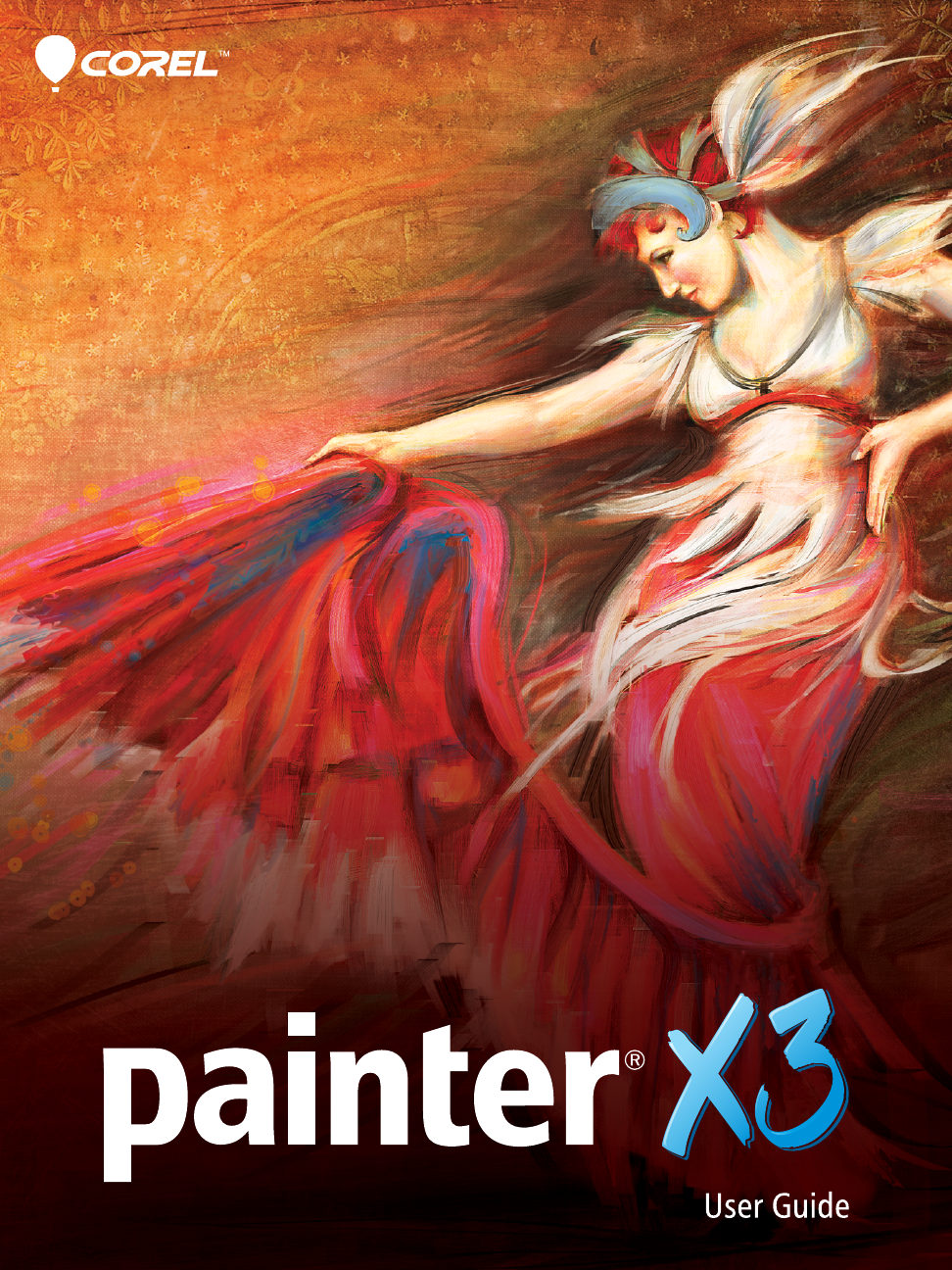
 (224 pages)
(224 pages)







Comments to this Manuals