Corel Painter 2015 User's Guide Page 599
- Page / 968
- Table of contents
- TROUBLESHOOTING
- BOOKMARKS
Rated. / 5. Based on customer reviews


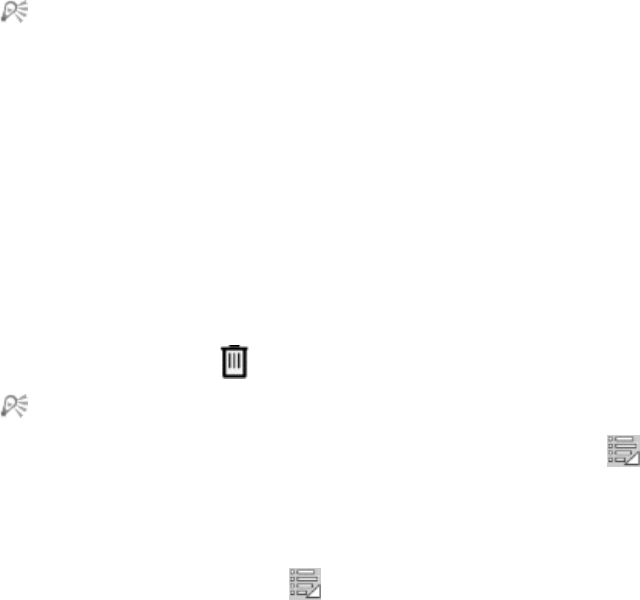
Alpha Channels | 571
A channel is easiest to use as an overlay when its color contrasts strongly with the predominant hue of
the RGB image. You might want to use a different color for each channel.
5 Click OK.
6 Enable one of the following options to specify where the color overlay displays:
• Masked Areas
• Selected Areas
If you want to rename the channel, type a name in the Name box.
If you want the channel displayed at its full intensity, move the Opacity slider to 100%. Choose a
lower value to display the channel more transparently so you can follow the underlying RGB image
as you edit the channel.
Deleting and clearing channels
If you’ve finished working with a particular channel you can delete it. You can also clear a channel without
deleting it, leaving you with a blank channel.
To delete a channel
1 In the Channels panel, choose a channel from the list.
2
Click the Delete button at the bottom of the Channels panel.
You can also delete a channel by clicking the Channel options button , and choosing Delete.
To clear a channel
1 In the Channels panel, choose a channel from the list.
2
Click the Channel options button , and choose Clear.
Editing channels
You can edit a channel by modifying the size, shape, or opacity of its protected area, which ultimately
becomes the protected area of the selection. The changes that you make to the channel do not directly
affect the image until you load it as a selection. For more information, see “To load a selection from an
alpha channel” on page 592.
- Contents 3
- Contents 5
- Contents 7
- Contents 9
- Contents 11
- Contents 13
- Contents 15
- Contents 17
- Contents 19
- Contents 21
- Contents 23
- Contents 25
- Contents 27
- Welcome to Corel Painter 29
- menu item) 30
- QuickClone 30
- To access the Help 31
- To use the Help 32
- Additional resources 33
- Registration 33
- Corel Cinco for Painter 34
- Feedback 35
- About Corel Corporation 35
- Revolutionary digital brushes 37
- Jitter Smoothing 38
- (bottom) 39
- A fully responsive experience 40
- Mobile art that moves you 41
- Workspace tour 51
- Corel Painter terms 52
- Workspace tour 53
- Exploring the Document window 54
- Part Description 55
- Choosing a workspace layout 57
- To choose a workspace layout 58
- Exploring the toolbox 59
- Workspace tour 61
- Workspace tour 63
- Displaying the toolbox 65
- Toolbox 66
- Displaying the property bar 67
- Exploring the Navigator panel 68
- Workspace tour 69
- Brush Selector 70
- Displaying the command bar 71
- Exploring panels and palettes 71
- Workspace tour 73
- Workspace tour 75
- Workspace tour 77
- [Panel name] 78
- To expand or collapse a panel 79
- To resize a panel or palette 79
- To dock or undock a palette 79
- To delete a workspace layout 80
- Custom Palette Add Command 81
- Custom Palette Add 82
- Managing custom palettes 83
- Working with libraries 84
- Workspace New Workspace 85
- Workspace [Workspace Name] 85
- Workspace Import Workspace 85
- Workspace Export Workspace 86
- Workspace Default 86
- Workspace Delete Workspace 86
- Workspace tour 87
- Photoshop 89
- Layers panel 92
- Creating documents 96
- To create a new document 97
- Understanding resolution 98
- Opening and placing files 99
- To open a document 100
- To place a file 101
- Switching document views 102
- To switch viewing modes 103
- Navigator 104
- Zooming images 105
- To zoom in 106
- To zoom out 106
- Zoom to Fit 107
- To rotate an image 108
- Rotate Canvas 109
- Rotate Canvas 180 109
- Rotate Canvas 90 CW 109
- Flipping images 110
- Repositioning images 112
- Cropping images 113
- Resize 115
- Saving and backing up files 116
- Choosing a file format 117
- Emailing documents 119
- Email Image 120
- Quit Corel Painter 2015 120
- Using two monitors 121
- Multi-touch support 121
- Preferences Tablet 123
- Wacom Intuos support 124
- Drag-and-drop features 125
- Keyboard shortcuts 127
- Customizing keys 129
- To revert keyboard shortcuts 130
- To manage key sets (Mac OS) 130
- To manage key sets (Windows) 131
- Toolbox commands 132
- Keyboard shortcuts 133
- Panel commands 135
- Corel Painter menu commands 135
- File menu commands 136
- Edit menu commands 136
- Canvas menu commands 137
- Layers menu commands 138
- Select menu commands 138
- Shapes menu commands 139
- Effects menu commands 139
- Window menu commands 139
- Screen navigation 140
- Panel navigation 140
- Panel menu commands 141
- Brush tools 142
- Keyboard shortcuts 143
- Selection tools 144
- Adjuster tools 144
- Keyboard shortcuts 145
- Shape tools 146
- Keyboard shortcuts 147
- Animation 148
- Lighting 148
- Layer selection tools 149
- Other commands 149
- Painting 151
- Choosing a painting workflow 152
- Painting 153
- Painting 155
- Preferences Brush Tracking 157
- Exploring painting media 159
- Displaying reference images 161
- Clearing the canvas 162
- Setting up the drawing cursor 162
- Preferences Interface 163
- Using a stylus vs. a mouse 164
- Brush Control Panels Mouse 165
- To draw freehand lines 167
- To draw straight lines 167
- Undo Brush Stroke 168
- Erasing image areas 169
- Letting media pool 171
- Making 360° strokes 172
- Painting with airbrushes 172
- Adjusting spread 173
- Painting 175
- Record Stroke 176
- Playback Stroke 176
- Auto Playback 176
- Reference: Troubleshooting 177
- Applying paper texture 180
- Paper Panels Papers 181
- To capture paper texture 182
- Brush Control Panels Grain 186
- Auto-painting photos 187
- Creating underpaintings 188
- Auto-painting photos 189
- Auto-painting photos 191
- Restoring detail to paintings 193
- Image cloning and sampling 195
- Clone Source 198
- Using Quick Clone 199
- Setting cloning preferences 200
- ExportSource 203
- Painting in the clone 204
- To choose a cloner brush 206
- Using brush loading 207
- Performing offset sampling 207
- To scale the sample source 214
- To rotate the sample source 215
- To warp the sample source 217
- Using the Layout Grid 224
- To move a Layout Grid 226
- To create a mirror painting 227
- Using Perspective Guides 231
- Perspective Guides Enable 232
- Using rulers 239
- Using guides 240
- Using Snap to Guides 241
- Using the grid 242
- Using Snap to Grid 243
- Color 245
- Color panel 246
- Color Panels Color 247
- Color Panels Color 247
- Resizing the Color panel 249
- Changing the paper color 251
- Sampling colors from images 251
- Cloning color 252
- Color 253
- Mixer panel tools 254
- Color 255
- Color Panels Mixer 256
- Brush Control 258
- Color Panels Color Sets 261
- Saving the Mixer pad 262
- Working with color sets 263
- Editing color sets 266
- To delete a color 267
- To replace a color 267
- To show or hide a color 267
- Setting color variability 268
- Setting Color Expression 268
- Loading multiple colors 268
- Working with color fills 269
- Applying a color as a fill 270
- Undo Paint Bucket Fill 272
- Save Selection 273
- Load Selection 273
- Color management 275
- Color management 277
- Color Management Settings 279
- Save As 280
- Color Proofing Settings 282
- Color Proofing Mode 282
- Assign Profile 282
- Converting color profiles 283
- Working with presets 285
- To adjust colors equally 297
- Adjusting selected colors 299
- Equalizing images 302
- Tonal Control Equalize 303
- To match colors across images 304
- Inverting colors 305
- Posterizing an image 306
- Applying video legal colors 307
- Dodging and burning 307
- To darken the tone 308
- Libraries 309
- To import a library 310
- To export a library 310
- To create a library 311
- To remove a library 311
- Restoring default libraries 313
- Understanding brushes 316
- Exploring brush categories 316
- Blur Dodge Burn 329
- To search for brush variants 333
- Search 334
- To set brush size 335
- To set opacity 336
- To set grain 336
- Copy Variant 340
- Save Variant 341
- Remove Variant 342
- New Brush Category 343
- Remove Brush Category 344
- Export Brush Library 344
- Import Brush Library 345
- Painter 347
- Import Category 347
- Export Category 347
- Import Brush 348
- Export Brush 348
- Saving a brush look 349
- Creating brush dabs 349
- To create a brush dab shape 350
- Exploring Brush Controls 354
- Expression settings 355
- Calibrating brush variants 358
- To calibrate a brush variant 359
- General controls 360
- General controls: Dab types 360
- To choose a dab type 365
- To choose a stroke type 366
- General controls: Source 370
- General controls: Multicore 371
- Opacity controls 371
- To set brush opacity 372
- Grain controls 373
- Stroke Attribute controls 375
- Size controls 377
- Brush Control Panels Size 379
- Angle controls 381
- Brush Control Panels Angle 384
- Spacing controls 385
- To set minimum dab spacing 386
- To boost brushstrokes 386
- Changing dab profiles 387
- Real Watercolor controls 390
- Real Wet Oil controls 395
- Computed Circular controls 401
- Hard Media controls 401
- Bristle controls 402
- RealBristle controls 403
- Static Bristle controls 403
- To set bristle thickness 405
- To set clumping of bristles 405
- To set bristle density 405
- Airbrush controls 406
- Artists’ Oils controls 409
- To paint in Dirty Mode 412
- Impasto controls 413
- Digital Watercolor controls 413
- Water controls 413
- Brush Control Panels Water 416
- Liquid Ink controls 418
- To choose an ink type 423
- To set smoothness 423
- To set ink volume 423
- To set random volume 424
- To set random size 424
- To set bristle fraction 424
- To set random bristle volume 424
- To set random bristle size 424
- Stroke Jitter controls 425
- Well controls 426
- Brush Control Panels Well 427
- Mouse controls 429
- Smoothing controls 430
- Image Hose controls 431
- Rake controls 431
- Brush Control Panels Rake 434
- Multi controls 435
- Cloning controls 435
- Scale cloning 437
- Rotate cloning 437
- Rotate & Mirror cloning 438
- Rotate, Scale, Shear cloning 438
- Bilinear cloning 439
- Perspective cloning 439
- To set clone color 441
- To set clone type 441
- To tile clone source 441
- Color Variability controls 443
- Color Expression controls 445
- Jitter brushes 447
- To choose a Jitter variant 449
- Watercolor 451
- Layers 453
- Watercolor 455
- Dry Digital Watercolor 457
- Particle brushes 459
- Gravity Particle brushes 460
- Particle brushes 461
- Gravity Particle brushstrokes 461
- Flow Particle brushes 463
- Flow Particle brushstrokes 464
- Particle brushes 465
- Spring Particle brushes 466
- Particle brushes 467
- Particle brushes 469
- Particle brushes 471
- Info palettes 475
- To choose a flow map 480
- Customizing flow maps 481
- Flow Map Panels Flow Maps 482
- Hard Media 485
- Hard Media 487
- Modifying Hard Media profiles 488
- Previewing Hard Media dabs 491
- Getting started with markers 493
- To choose a marker variant 494
- Customizing markers 495
- Image hose 497
- Using the Image hose 498
- To use the Image hose 499
- Image hose 501
- Indexing nozzle files 502
- Image hose 503
- Indexing based on Source 503
- To change the indexing rule 504
- Image hose 505
- Creating a 1-Rank nozzle 507
- Layers 508
- Creating a 2-Rank nozzle 509
- Creating a 3-Rank nozzle 511
- To create a 3-Rank nozzle 512
- Image hose 513
- Get Info. The File 514
- Reselect 515
- Get Info 517
- RealBristle brushes 519
- To open the RealBristle panel 523
- Liquid Ink 525
- Using Liquid Ink controls 526
- Liquid Ink 527
- Impasto 529
- Clear Impasto 531
- Impasto 533
- Impasto 535
- Surface Lighting 537
- Impasto 539
- Layers 541
- Getting started with layers 542
- Layers 543
- Displaying the Layers panel 545
- Layers 547
- Creating and deleting layers 548
- To delete a layer 549
- To name a layer or group 551
- Selecting layers 552
- To select a layer 553
- To deselect layers 554
- To show layer indicators 554
- To copy and paste a layer 554
- To duplicate a layer 555
- Moving layers 556
- Layers 557
- Transforming layers 558
- Aligning layers 560
- Locking layers 561
- Showing or hiding layers 561
- Changing layer order 562
- Move to 563
- Move Down 563
- Move Up 563
- Viewing layer position 564
- Grouping layers 564
- To create a group 565
- To open or close a group 565
- To ungroup layers 566
- To collapse a group 566
- Painting on layers 567
- To paint on a layer 568
- Preserving layer transparency 569
- Adjusting layer opacity 570
- Adding drop shadows to layers 571
- Layers 573
- Layers 575
- Layers 577
- Layers 579
- Create Layer Mask 581
- Applying layer masks 582
- Apply Layer Mask 583
- Enable Layer Mask 584
- Copying layer masks 585
- Inverting layer masks 585
- Editing layer masks 586
- Working with reference layers 587
- Convert To Reference Layer 588
- To commit a reference layer 589
- Alpha Channels 591
- Creating and copying channels 592
- To create a blank channel 593
- To copy a channel 593
- Alpha Channels 595
- Channels 597
- Setting channel attributes 598
- Editing channels 599
- To paint in a channel 601
- To feather a channel 601
- To invert a channel 602
- To fill a channel 602
- Alpha Channels 603
- Convert To Selection 611
- Transform Selection 611
- Auto Select 613
- Color Select 614
- Select Layer Content 615
- Select Group Content 615
- Load Selection. In the Load 615
- Viewing selections 621
- Inverting selections 622
- Stroking selections 623
- Modify Border 624
- Modify Smooth 625
- Modify Widen. In the Widen 625
- To add to a selection 626
- To subtract from a selection 627
- Moving selections 628
- To move a selection 629
- To transform a duplicate 630
- To scale a selection 630
- To rotate a selection 632
- To skew a selection 633
- To distort a selection 633
- Canceling transformations 634
- To cancel a transformation 635
- Common options for effects 637
- To fade an effect 638
- Applying Smart Blur 642
- Applying Camera Motion Blur 642
- Applying Depth of Field 643
- Focus Depth of Field 644
- Applying Glass Distortion 646
- Focus Glass Distortion 647
- Applying Motion Blur 650
- Sharpening focus 651
- Softening focus 652
- Applying Zoom Blur 653
- Applying Marbling 654
- To save or load a recipe 655
- Esoterica Auto Clone 657
- Applying Blobs 658
- To apply a blob effect 659
- Creating custom tiles 660
- Esoterica Custom Tile 661
- Applying Grid Paper 664
- Applying Growth effects 664
- Esoterica Growth 665
- Applying Highpass 666
- Applying the Maze effect 667
- Placing elements 668
- Esoterica Place Elements 669
- Esoterica Pop Art Fill 670
- Adjusting light properties 676
- Using paper to create texture 677
- Quick Clone 679
- Creating embossed effects 681
- To create an embossed effect 682
- Creating reflection maps 683
- Adjusting texture lighting 685
- To adjust texture lighting 686
- To apply a screen 688
- Dye Concentration controls 693
- Applying a warp effect 696
- Applying the Woodcut effect 698
- Surface Control Woodcut 699
- Applying the Distress effect 700
- Surface Control Distress 701
- Surface Control Serigraphy 703
- Applying the Sketch effect 704
- Surface Control Sketch 705
- Dynamic Plug-ins 707
- To burn a layer or selection 711
- Dynamic Plug-ins 713
- To apply a bevel effect 714
- Dynamic Plug-ins 715
- Dynamic Plug-ins 717
- Dynamic Plug-ins 719
- Dynamic Plug-ins 721
- Dynamic Plug-ins 723
- Dynamic Plug-ins 725
- Rain melts the image 725
- Dynamic Plug-ins 727
- Dynamic Plug-ins 729
- To create negative metal 730
- To remove metal 731
- To show metal droplet handles 731
- To select metal droplets 731
- To move metal droplets 732
- Dynamic Plug-ins 733
- Dynamic Plug-ins 735
- Patterns 737
- To apply a pattern as a fill 738
- Painting with patterns 739
- To paint with a pattern 740
- Brush Controls General 741
- Creating and editing patterns 742
- Patterns 743
- To create a masked pattern 744
- To edit a pattern 744
- Creating seamless patterns 745
- Creating fractal patterns 747
- To create fractal patterns 749
- Gradients 751
- To apply a gradient as a fill 752
- To paint a gradient 753
- Adjusting gradients 755
- To gradient direction 756
- To change a gradient angle 756
- Gradients 757
- Color panels Color 759
- To change the gradient hue 760
- Saving gradients 761
- Mosaics and tessellations 763
- Creating a mosaic 764
- Selecting and removing tiles 767
- To deselect tiles 768
- To remove tiles 768
- Color Variability 769
- To adjust tile variability 772
- Filling an area with tiles 774
- Creating 3D tiles 775
- Re-rendering mosaic tiles 776
- Creating tessellations 778
- To create a tessellation 781
- To color tessellations 783
- Applying weaves 785
- To apply a weave as a fill 786
- Editing and saving weaves 787
- Creating weave patterns 788
- Weaves 789
- Weaves 791
- Weaves 793
- Designing the tie-up 794
- To modify the tie-up 796
- Weaves 797
- Weaves 799
- Weaves 801
- Weaves 803
- Weaves 805
- Weaves 807
- Shapes 809
- An image created with shapes 809
- Getting started with shapes 810
- Drawing shapes 811
- Drawing lines and curves 813
- To draw a line segment 815
- To add to an open shape path 816
- To draw a freehand shape 816
- Shapes 817
- Selecting a shape 819
- To set shape fill attributes 821
- To set shape flatness 822
- Shapes 823
- Adjusting curvature 824
- To adjust a curve 825
- To cut a shape 826
- Join Endpoints 827
- Convert To Layer 829
- Convert To Shape 829
- To resize a shape 830
- To rotate a shape 831
- To skew a shape 831
- To flip a shape 831
- Duplicating shapes 832
- Combining shapes 833
- Blending shapes 834
- Shapes 835
- Convert To Selection 836
- Shapes 837
- Adding text 839
- Formatting text 840
- Aligning text 841
- To adjust leading 842
- Adding drop shadows to text 843
- Applying effects to text 844
- Applying curves to text 845
- Converting text layers 847
- Dropping text 848
- New Movie 852
- Opening a Corel Painter movie 853
- To open a Corel Painter movie 854
- Selecting movie frames 855
- Editing frame content 855
- Previewing animations 856
- Using onion skinning 857
- Animating with layers 858
- Repeating frames 859
- Inserting movies 860
- Rotoscoping 861
- Applying scripts to movies 861
- Scripts 862
- Exporting movies as QuickTime 863
- Exporting movies as AVI 865
- Exporting animated GIFs 867
- Getting started with scripts 871
- Displaying the Scripts panel 872
- Recording and playing scripts 873
- Preferences General 875
- Converting scripts to movies 878
- Printing images 883
- Printing your work 884
- To print an image 885
- General notes on printing 887
- Setting preferences 895
- Interface preferences 897
- Performance preferences 899
- Preferences Performance 900
- Shapes preferences 901
- Cloning preferences 902
- Tablet preferences 903
- Connections preferences 903
- Preferences Connections 904
- Choosing web-safe colors 905
- Posterizing using color sets 906
- Choosing web-friendly brushes 907
- Creating transparent GIFs 908
- Creating image maps 911
- Web 913
- Creating web page backgrounds 914
- Web 915
- Creating web buttons 917
- Numerics 919
- Index 921
- Index 923
- Index 925
- Index 927
- Index 929
- Index 931
- Index 933
- Index 935
- Index 937
- Index 939
- Index 941
- Index 943
- Index 945
- Index 947
- Index 949
- Index 951
- Index 953
- Index 955
- Index 957
- Index 959
- Index 961
- Index 963
- Index 965
- Index 967
 (857 pages)
(857 pages)







Comments to this Manuals